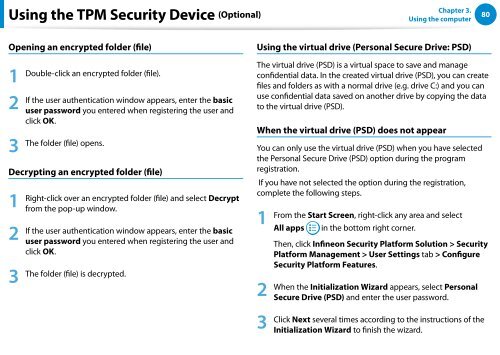Samsung Series 7 13.3” Notebook - NP740U3E-A01UB - User Manual (Windows 8) (ENGLISH)
Samsung Series 7 13.3” Notebook - NP740U3E-A01UB - User Manual (Windows 8) (ENGLISH)
Samsung Series 7 13.3” Notebook - NP740U3E-A01UB - User Manual (Windows 8) (ENGLISH)
Create successful ePaper yourself
Turn your PDF publications into a flip-book with our unique Google optimized e-Paper software.
Using the TPM Security Device (Optional)<br />
Chapter 3.<br />
Using the computer<br />
80<br />
Opening an encrypted folder (file)<br />
Using the virtual drive (Personal Secure Drive: PSD)<br />
The virtual drive (PSD) is a virtual space to save and manage<br />
Double-click an encrypted folder (file).<br />
1<br />
confidential data. In the created virtual drive (PSD), you can create<br />
files and folders as with a normal drive (e.g. drive C:) and you can<br />
If the user authentication window appears, enter the basic<br />
use confidential data saved on another drive by copying the data<br />
2<br />
user password you entered when registering the user and<br />
to the virtual drive (PSD).<br />
click OK.<br />
When the virtual drive (PSD) does not appear<br />
The folder (file) opens.<br />
3 You can only use the virtual drive (PSD) when you have selected<br />
the Personal Secure Drive (PSD) option during the program<br />
Decrypting an encrypted folder (file)<br />
registration.<br />
If you have not selected the option during the registration,<br />
complete the following steps.<br />
Right-click over an encrypted folder (file) and select Decrypt<br />
1<br />
from the pop-up window.<br />
From the Start Screen, right-click any area and select<br />
1<br />
If the user authentication window appears, enter the basic<br />
All apps in the bottom right corner.<br />
2<br />
user password you entered when registering the user and<br />
Then, click Infineon Security Platform Solution > Security<br />
click OK.<br />
Platform Management > <strong>User</strong> Settings tab > Configure<br />
Security Platform Features.<br />
3 The folder (file) is decrypted.<br />
2<br />
3<br />
When the Initialization Wizard appears, select Personal<br />
Secure Drive (PSD) and enter the user password.<br />
Click Next several times according to the instructions of the<br />
Initialization Wizard to finish the wizard.