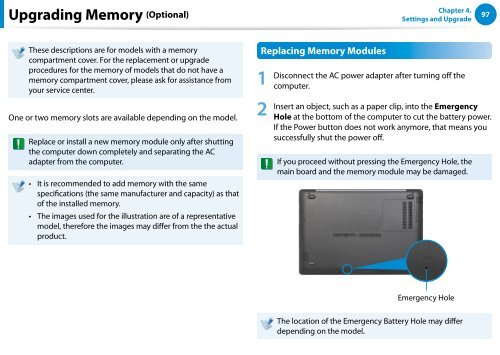Samsung Series 7 13.3” Notebook - NP740U3E-A01UB - User Manual (Windows 8) (ENGLISH)
Samsung Series 7 13.3” Notebook - NP740U3E-A01UB - User Manual (Windows 8) (ENGLISH)
Samsung Series 7 13.3” Notebook - NP740U3E-A01UB - User Manual (Windows 8) (ENGLISH)
Create successful ePaper yourself
Turn your PDF publications into a flip-book with our unique Google optimized e-Paper software.
Upgrading Memory (Optional)<br />
Chapter 4.<br />
Settings and Upgrade<br />
97<br />
These descriptions are for models with a memory<br />
compartment cover. For the replacement or upgrade<br />
procedures for the memory of models that do not have a<br />
memory compartment cover, please ask for assistance from<br />
your service center.<br />
One or two memory slots are available depending on the model.<br />
Replace or install a new memory module only after shutting<br />
the computer down completely and separating the AC<br />
adapter from the computer.<br />
•• It is recommended to add memory with the same<br />
specifications (the same manufacturer and capacity) as that<br />
of the installed memory.<br />
•• The images used for the illustration are of a representative<br />
model, therefore the images may differ from the the actual<br />
product.<br />
Replacing Memory Modules<br />
1<br />
2<br />
Disconnect the AC power adapter after turning off the<br />
computer.<br />
Insert an object, such as a paper clip, into the Emergency<br />
Hole at the bottom of the computer to cut the battery power.<br />
If the Power button does not work anymore, that means you<br />
successfully shut the power off.<br />
If you proceed without pressing the Emergency Hole, the<br />
main board and the memory module may be damaged.<br />
Emergency Hole<br />
The location of the Emergency Battery Hole may differ<br />
depending on the model.