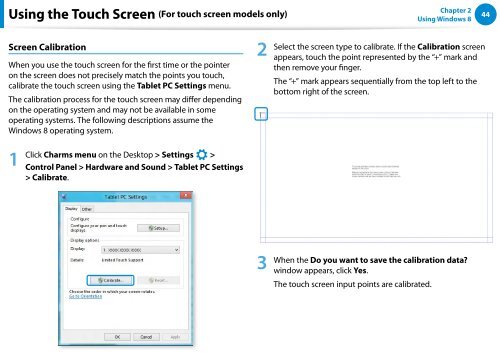Samsung Series 7 13.3” Notebook - NP740U3E-A01UB - User Manual (Windows 8) (ENGLISH)
Samsung Series 7 13.3” Notebook - NP740U3E-A01UB - User Manual (Windows 8) (ENGLISH)
Samsung Series 7 13.3” Notebook - NP740U3E-A01UB - User Manual (Windows 8) (ENGLISH)
Create successful ePaper yourself
Turn your PDF publications into a flip-book with our unique Google optimized e-Paper software.
Using the Touch Screen (For touch screen models only)<br />
Chapter 2<br />
Using <strong>Windows</strong> 8<br />
44<br />
Screen Calibration<br />
검색<br />
When you use the touch screen for the first time or the pointer<br />
on the screen does not precisely match the points you touch,<br />
공유<br />
calibrate the touch screen using the Tablet PC Settings menu.<br />
The calibration process for the touch screen may differ depending<br />
시작<br />
on the operating system and may not be available in some<br />
operating systems. The following descriptions assume the<br />
<strong>Windows</strong> 8 operating system.<br />
장치<br />
1 Click Charms menu on the Desktop > Settings ><br />
설정<br />
Control Panel > Hardware and Sound > Tablet PC Settings<br />
> Calibrate.<br />
2<br />
Select the screen type to calibrate. If the Calibration screen<br />
appears, touch the point represented by the “+” mark and<br />
then remove your finger.<br />
The “+” mark appears sequentially from the top left to the<br />
bottom right of the screen.<br />
3<br />
When the Do you want to save the calibration data?<br />
window appears, click Yes.<br />
The touch screen input points are calibrated.