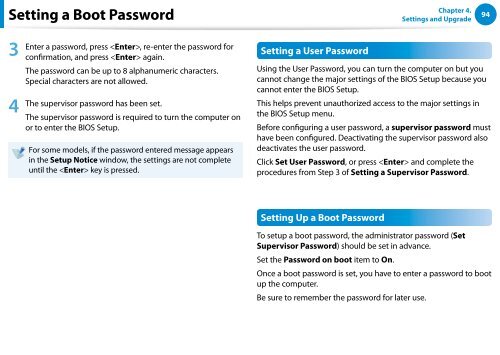Samsung Series 7 13.3” Notebook - NP740U3E-A01UB - User Manual (Windows 8) (ENGLISH)
Samsung Series 7 13.3” Notebook - NP740U3E-A01UB - User Manual (Windows 8) (ENGLISH)
Samsung Series 7 13.3” Notebook - NP740U3E-A01UB - User Manual (Windows 8) (ENGLISH)
You also want an ePaper? Increase the reach of your titles
YUMPU automatically turns print PDFs into web optimized ePapers that Google loves.
Setting a Boot Password<br />
Chapter 4.<br />
Settings and Upgrade<br />
94<br />
3<br />
4<br />
Enter a password, press , re-enter the password for<br />
confirmation, and press again.<br />
The password can be up to 8 alphanumeric characters.<br />
Special characters are not allowed.<br />
The supervisor password has been set.<br />
The supervisor password is required to turn the computer on<br />
or to enter the BIOS Setup.<br />
For some models, if the password entered message appears<br />
in the Setup Notice window, the settings are not complete<br />
until the key is pressed.<br />
Setting a <strong>User</strong> Password<br />
Using the <strong>User</strong> Password, you can turn the computer on but you<br />
cannot change the major settings of the BIOS Setup because you<br />
cannot enter the BIOS Setup.<br />
This helps prevent unauthorized access to the major settings in<br />
the BIOS Setup menu.<br />
Before configuring a user password, a supervisor password must<br />
have been configured. Deactivating the supervisor password also<br />
deactivates the user password.<br />
Click Set <strong>User</strong> Password, or press and complete the<br />
procedures from Step 3 of Setting a Supervisor Password.<br />
Setting Up a Boot Password<br />
To setup a boot password, the administrator password (Set<br />
Supervisor Password) should be set in advance.<br />
Set the Password on boot item to On.<br />
Once a boot password is set, you have to enter a password to boot<br />
up the computer.<br />
Be sure to remember the password for later use.