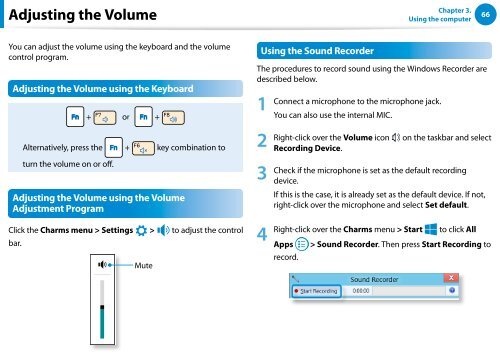Samsung Series 7 13.3” Notebook - NP740U3E-A01UB - User Manual (Windows 8) (ENGLISH)
Samsung Series 7 13.3” Notebook - NP740U3E-A01UB - User Manual (Windows 8) (ENGLISH)
Samsung Series 7 13.3” Notebook - NP740U3E-A01UB - User Manual (Windows 8) (ENGLISH)
You also want an ePaper? Increase the reach of your titles
YUMPU automatically turns print PDFs into web optimized ePapers that Google loves.
Adjusting the Volume<br />
Chapter 3.<br />
Using the computer<br />
66<br />
You can adjust the volume using the keyboard and the volume<br />
control program.<br />
Adjusting the Volume using the Keyboard<br />
+ or +<br />
Alternatively, press the + key combination to<br />
turn the volume on or off.<br />
Adjusting the Volume using the Volume<br />
Adjustment Program<br />
Click the Charms menu > Settings<br />
bar.<br />
검색<br />
공유<br />
시작<br />
장치<br />
설정<br />
><br />
Mute<br />
to adjust the control<br />
Using the Sound Recorder<br />
The procedures to record sound using the <strong>Windows</strong> Recorder are<br />
described below.<br />
1<br />
2<br />
3<br />
Connect a microphone to the microphone jack.<br />
You can also use the internal MIC.<br />
Right-click over the Volume icon on the taskbar and select<br />
Recording Device.<br />
Check if the microphone is set as the default recording<br />
device.<br />
검색<br />
If this is the case, it is already set as the default device. If not,<br />
right-click over the microphone and select Set default.<br />
공유<br />
4 Right-click over the Charms menu > Start to click All<br />
시작<br />
Apps > Sound Recorder. Then press Start Recording to<br />
record.<br />
장치<br />
설정<br />
한