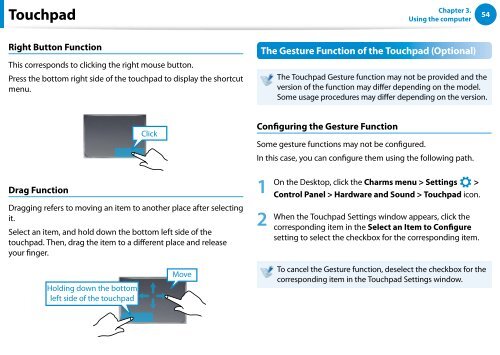Samsung Series 7 13.3” Notebook - NP740U3E-A01UB - User Manual (Windows 8) (ENGLISH)
Samsung Series 7 13.3” Notebook - NP740U3E-A01UB - User Manual (Windows 8) (ENGLISH)
Samsung Series 7 13.3” Notebook - NP740U3E-A01UB - User Manual (Windows 8) (ENGLISH)
You also want an ePaper? Increase the reach of your titles
YUMPU automatically turns print PDFs into web optimized ePapers that Google loves.
Touchpad<br />
Chapter 3.<br />
Using the computer<br />
54<br />
Right Button Function<br />
This corresponds to clicking the right mouse button.<br />
Press the bottom right side of the touchpad to display the shortcut<br />
menu.<br />
Drag Function<br />
Click<br />
Dragging refers to moving an item to another place after selecting<br />
it.<br />
Select an item, and hold down the bottom left side of the<br />
touchpad. Then, drag the item to a different place and release<br />
your finger.<br />
The Gesture Function of the Touchpad (Optional)<br />
The Touchpad Gesture function may not be provided and 검색 the<br />
version of the function may differ depending on the model.<br />
Some usage procedures may differ depending on the version.<br />
공유<br />
Configuring the Gesture Function<br />
시작<br />
Some gesture functions may not be configured.<br />
In this case, you can configure them using the following path.<br />
장치<br />
1 On the Desktop, click the Charms menu > Settings ><br />
설정<br />
Control Panel > Hardware and Sound > Touchpad icon.<br />
2<br />
When the Touchpad Settings window appears, click the<br />
corresponding item in the Select an Item to Configure<br />
setting to select the checkbox for the corresponding item.<br />
Holding down the bottom<br />
left side of the touchpad<br />
Move<br />
To cancel the Gesture function, deselect the checkbox for the<br />
corresponding item in the Touchpad Settings window.