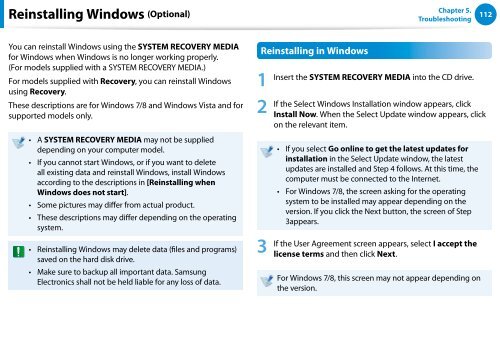Samsung Series 7 13.3” Notebook - NP740U3E-A01UB - User Manual (Windows 8) (ENGLISH)
Samsung Series 7 13.3” Notebook - NP740U3E-A01UB - User Manual (Windows 8) (ENGLISH)
Samsung Series 7 13.3” Notebook - NP740U3E-A01UB - User Manual (Windows 8) (ENGLISH)
Create successful ePaper yourself
Turn your PDF publications into a flip-book with our unique Google optimized e-Paper software.
Reinstalling <strong>Windows</strong> (Optional)<br />
Chapter 5.<br />
Troubleshooting<br />
112<br />
You can reinstall <strong>Windows</strong> using the SYSTEM RECOVERY MEDIA<br />
for <strong>Windows</strong> when <strong>Windows</strong> is no longer working properly.<br />
(For models supplied with a SYSTEM RECOVERY MEDIA.)<br />
For models supplied with Recovery, you can reinstall <strong>Windows</strong><br />
using Recovery.<br />
These descriptions are for <strong>Windows</strong> 7/8 and <strong>Windows</strong> Vista and for<br />
supported models only.<br />
••<br />
A SYSTEM RECOVERY MEDIA may not be supplied<br />
depending on your computer model.<br />
•• If you cannot start <strong>Windows</strong>, or if you want to delete<br />
all existing data and reinstall <strong>Windows</strong>, install <strong>Windows</strong><br />
according to the descriptions in [Reinstalling when<br />
<strong>Windows</strong> does not start].<br />
••<br />
••<br />
••<br />
••<br />
Some pictures may differ from actual product.<br />
These descriptions may differ depending on the operating<br />
system.<br />
Reinstalling <strong>Windows</strong> may delete data (files and programs)<br />
saved on the hard disk drive.<br />
Make sure to backup all important data. <strong>Samsung</strong><br />
Electronics shall not be held liable for any loss of data.<br />
Reinstalling in <strong>Windows</strong><br />
1<br />
2<br />
3<br />
Insert the SYSTEM RECOVERY MEDIA into the CD drive.<br />
If the Select <strong>Windows</strong> Installation window appears, click<br />
Install Now. When the Select Update window appears, click<br />
on the relevant item.<br />
•• If you select Go online to get the latest updates for<br />
installation in the Select Update window, the latest<br />
updates are installed and Step 4 follows. At this time, the<br />
computer must be connected to the Internet.<br />
•• For <strong>Windows</strong> 7/8, the screen asking for the operating<br />
system to be installed may appear depending on the<br />
version. If you click the Next button, the screen of Step<br />
3appears.<br />
If the <strong>User</strong> Agreement screen appears, select I accept the<br />
license terms and then click Next.<br />
For <strong>Windows</strong> 7/8, this screen may not appear depending on<br />
the version.