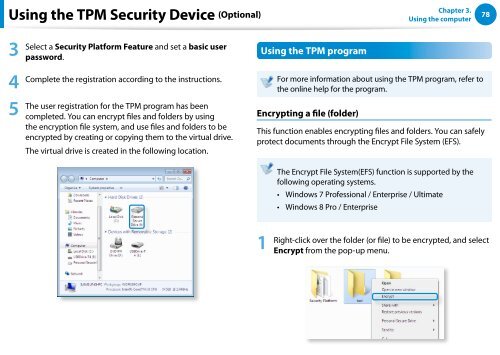Samsung Series 7 13.3” Notebook - NP740U3E-A01UB - User Manual (Windows 8) (ENGLISH)
Samsung Series 7 13.3” Notebook - NP740U3E-A01UB - User Manual (Windows 8) (ENGLISH)
Samsung Series 7 13.3” Notebook - NP740U3E-A01UB - User Manual (Windows 8) (ENGLISH)
Create successful ePaper yourself
Turn your PDF publications into a flip-book with our unique Google optimized e-Paper software.
Using the TPM Security Device (Optional)<br />
Chapter 3.<br />
Using the computer<br />
78<br />
3<br />
4<br />
5<br />
Select a Security Platform Feature and set a basic user<br />
password.<br />
Complete the registration according to the instructions.<br />
The user registration for the TPM program has been<br />
completed. You can encrypt files and folders by using<br />
the encryption file system, and use files and folders to be<br />
encrypted by creating or copying them to the virtual drive.<br />
The virtual drive is created in the following location.<br />
Using the TPM program<br />
For more information about using the TPM program, refer to<br />
the online help for the program.<br />
Encrypting a file (folder)<br />
This function enables encrypting files and folders. You can safely<br />
protect documents through the Encrypt File System (EFS).<br />
The Encrypt File System(EFS) function is supported by the<br />
following operating systems.<br />
••<br />
••<br />
<strong>Windows</strong> 7 Professional / Enterprise / Ultimate<br />
<strong>Windows</strong> 8 Pro / Enterprise<br />
1<br />
Right-click over the folder (or file) to be encrypted, and select<br />
Encrypt from the pop-up menu.