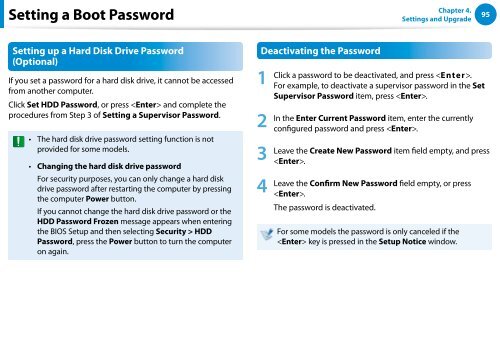Samsung Series 7 13.3” Notebook - NP740U3E-A01UB - User Manual (Windows 8) (ENGLISH)
Samsung Series 7 13.3” Notebook - NP740U3E-A01UB - User Manual (Windows 8) (ENGLISH)
Samsung Series 7 13.3” Notebook - NP740U3E-A01UB - User Manual (Windows 8) (ENGLISH)
You also want an ePaper? Increase the reach of your titles
YUMPU automatically turns print PDFs into web optimized ePapers that Google loves.
Setting a Boot Password<br />
Chapter 4.<br />
Settings and Upgrade<br />
95<br />
Setting up a Hard Disk Drive Password<br />
(Optional)<br />
If you set a password for a hard disk drive, it cannot be accessed<br />
from another computer.<br />
Click Set HDD Password, or press and complete the<br />
procedures from Step 3 of Setting a Supervisor Password.<br />
••<br />
••<br />
The hard disk drive password setting function is not<br />
provided for some models.<br />
Changing the hard disk drive password<br />
For security purposes, you can only change a hard disk<br />
drive password after restarting the computer by pressing<br />
the computer Power button.<br />
If you cannot change the hard disk drive password or the<br />
HDD Password Frozen message appears when entering<br />
the BIOS Setup and then selecting Security > HDD<br />
Password, press the Power button to turn the computer<br />
on again.<br />
Deactivating the Password<br />
1<br />
2<br />
3<br />
4<br />
Click a password to be deactivated, and press .<br />
For example, to deactivate a supervisor password in the Set<br />
Supervisor Password item, press .<br />
In the Enter Current Password item, enter the currently<br />
configured password and press .<br />
Leave the Create New Password item field empty, and press<br />
.<br />
Leave the Confirm New Password field empty, or press<br />
.<br />
The password is deactivated.<br />
For some models the password is only canceled if the<br />
key is pressed in the Setup Notice window.