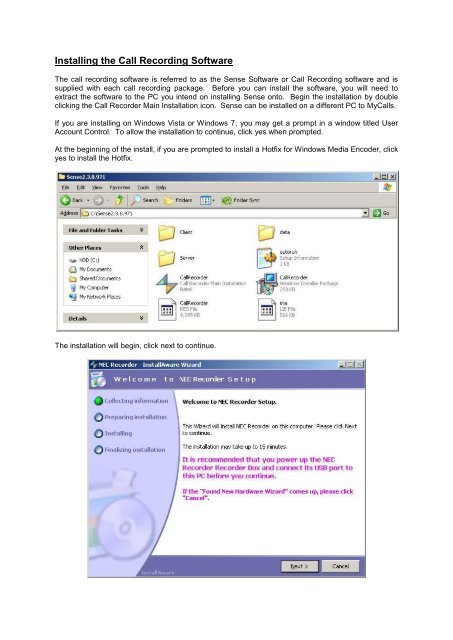SV8100 SL MyCalls Call Recorder Installation Manual v1.0
www.nesilguvenlik.com
www.nesilguvenlik.com
Create successful ePaper yourself
Turn your PDF publications into a flip-book with our unique Google optimized e-Paper software.
Installing the <strong>Call</strong> Recording Software<br />
The call recording software is referred to as the Sense Software or <strong>Call</strong> Recording software and is<br />
supplied with each call recording package. Before you can install the software, you will need to<br />
extract the software to the PC you intend on installing Sense onto. Begin the installation by double<br />
clicking the <strong>Call</strong> <strong>Recorder</strong> Main <strong>Installation</strong> icon. Sense can be installed on a different PC to <strong>My<strong>Call</strong>s</strong>.<br />
If you are installing on Windows Vista or Windows 7, you may get a prompt in a window titled User<br />
Account Control. To allow the installation to continue, click yes when prompted.<br />
At the beginning of the install, if you are prompted to install a Hotfix for Windows Media Encoder, click<br />
yes to install the Hotfix.<br />
The installation will begin, click next to continue.