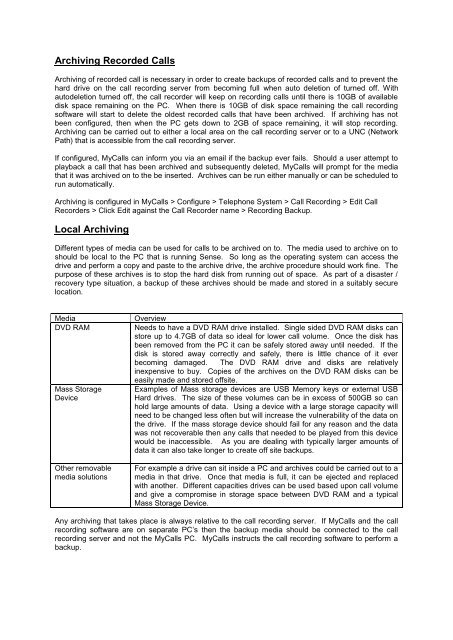SV8100 SL MyCalls Call Recorder Installation Manual v1.0
www.nesilguvenlik.com
www.nesilguvenlik.com
You also want an ePaper? Increase the reach of your titles
YUMPU automatically turns print PDFs into web optimized ePapers that Google loves.
Archiving Recorded <strong>Call</strong>s<br />
Archiving of recorded call is necessary in order to create backups of recorded calls and to prevent the<br />
hard drive on the call recording server from becoming full when auto deletion of turned off. With<br />
autodeletion turned off, the call recorder will keep on recording calls until there is 10GB of available<br />
disk space remaining on the PC. When there is 10GB of disk space remaining the call recording<br />
software will start to delete the oldest recorded calls that have been archived. If archiving has not<br />
been configured, then when the PC gets down to 2GB of space remaining, it will stop recording.<br />
Archiving can be carried out to either a local area on the call recording server or to a UNC (Network<br />
Path) that is accessible from the call recording server.<br />
If configured, <strong>My<strong>Call</strong>s</strong> can inform you via an email if the backup ever fails. Should a user attempt to<br />
playback a call that has been archived and subsequently deleted, <strong>My<strong>Call</strong>s</strong> will prompt for the media<br />
that it was archived on to the be inserted. Archives can be run either manually or can be scheduled to<br />
run automatically.<br />
Archiving is configured in <strong>My<strong>Call</strong>s</strong> > Configure > Telephone System > <strong>Call</strong> Recording > Edit <strong>Call</strong><br />
<strong>Recorder</strong>s > Click Edit against the <strong>Call</strong> <strong>Recorder</strong> name > Recording Backup.<br />
Local Archiving<br />
Different types of media can be used for calls to be archived on to. The media used to archive on to<br />
should be local to the PC that is running Sense. So long as the operating system can access the<br />
drive and perform a copy and paste to the archive drive, the archive procedure should work fine. The<br />
purpose of these archives is to stop the hard disk from running out of space. As part of a disaster /<br />
recovery type situation, a backup of these archives should be made and stored in a suitably secure<br />
location.<br />
Media<br />
DVD RAM<br />
Mass Storage<br />
Device<br />
Other removable<br />
media solutions<br />
Overview<br />
Needs to have a DVD RAM drive installed. Single sided DVD RAM disks can<br />
store up to 4.7GB of data so ideal for lower call volume. Once the disk has<br />
been removed from the PC it can be safely stored away until needed. If the<br />
disk is stored away correctly and safely, there is little chance of it ever<br />
becoming damaged. The DVD RAM drive and disks are relatively<br />
inexpensive to buy. Copies of the archives on the DVD RAM disks can be<br />
easily made and stored offsite.<br />
Examples of Mass storage devices are USB Memory keys or external USB<br />
Hard drives. The size of these volumes can be in excess of 500GB so can<br />
hold large amounts of data. Using a device with a large storage capacity will<br />
need to be changed less often but will increase the vulnerability of the data on<br />
the drive. If the mass storage device should fail for any reason and the data<br />
was not recoverable then any calls that needed to be played from this device<br />
would be inaccessible. As you are dealing with typically larger amounts of<br />
data it can also take longer to create off site backups.<br />
For example a drive can sit inside a PC and archives could be carried out to a<br />
media in that drive. Once that media is full, it can be ejected and replaced<br />
with another. Different capacities drives can be used based upon call volume<br />
and give a compromise in storage space between DVD RAM and a typical<br />
Mass Storage Device.<br />
Any archiving that takes place is always relative to the call recording server. If <strong>My<strong>Call</strong>s</strong> and the call<br />
recording software are on separate PC’s then the backup media should be connected to the call<br />
recording server and not the <strong>My<strong>Call</strong>s</strong> PC. <strong>My<strong>Call</strong>s</strong> instructs the call recording software to perform a<br />
backup.