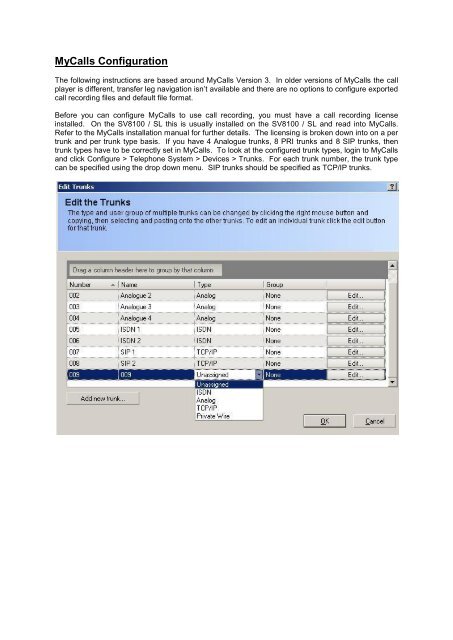SV8100 SL MyCalls Call Recorder Installation Manual v1.0
www.nesilguvenlik.com
www.nesilguvenlik.com
Create successful ePaper yourself
Turn your PDF publications into a flip-book with our unique Google optimized e-Paper software.
<strong>My<strong>Call</strong>s</strong> Configuration<br />
The following instructions are based around <strong>My<strong>Call</strong>s</strong> Version 3. In older versions of <strong>My<strong>Call</strong>s</strong> the call<br />
player is different, transfer leg navigation isn’t available and there are no options to configure exported<br />
call recording files and default file format.<br />
Before you can configure <strong>My<strong>Call</strong>s</strong> to use call recording, you must have a call recording license<br />
installed. On the <strong>SV8100</strong> / <strong>SL</strong> this is usually installed on the <strong>SV8100</strong> / <strong>SL</strong> and read into <strong>My<strong>Call</strong>s</strong>.<br />
Refer to the <strong>My<strong>Call</strong>s</strong> installation manual for further details. The licensing is broken down into on a per<br />
trunk and per trunk type basis. If you have 4 Analogue trunks, 8 PRI trunks and 8 SIP trunks, then<br />
trunk types have to be correctly set in <strong>My<strong>Call</strong>s</strong>. To look at the configured trunk types, login to <strong>My<strong>Call</strong>s</strong><br />
and click Configure > Telephone System > Devices > Trunks. For each trunk number, the trunk type<br />
can be specified using the drop down menu. SIP trunks should be specified as TCP/IP trunks.