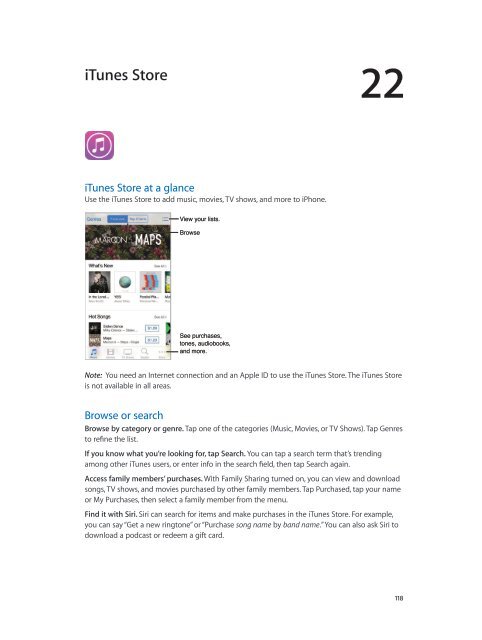iphone_user_guide
You also want an ePaper? Increase the reach of your titles
YUMPU automatically turns print PDFs into web optimized ePapers that Google loves.
iTunes Store<br />
22<br />
iTunes Store at a glance<br />
Use the iTunes Store to add music, movies, TV shows, and more to iPhone.<br />
View your lists.<br />
Browse<br />
See purchases,<br />
tones, audiobooks,<br />
and more.<br />
Note: You need an Internet connection and an Apple ID to use the iTunes Store. The iTunes Store<br />
is not available in all areas.<br />
Browse or search<br />
Browse by category or genre. Tap one of the categories (Music, Movies, or TV Shows). Tap Genres<br />
to refine the list.<br />
If you know what you’re looking for, tap Search. You can tap a search term that’s trending<br />
among other iTunes <strong>user</strong>s, or enter info in the search field, then tap Search again.<br />
Access family members’ purchases. With Family Sharing turned on, you can view and download<br />
songs, TV shows, and movies purchased by other family members. Tap Purchased, tap your name<br />
or My Purchases, then select a family member from the menu.<br />
Find it with Siri. Siri can search for items and make purchases in the iTunes Store. For example,<br />
you can say “Get a new ringtone” or “Purchase song name by band name.” You can also ask Siri to<br />
download a podcast or redeem a gift card.<br />
118