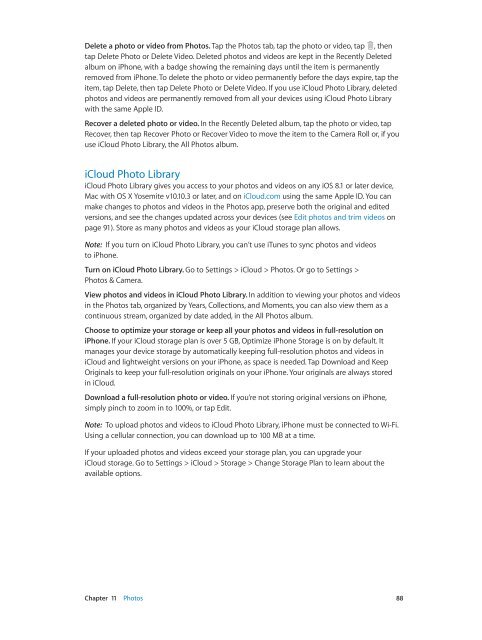iphone_user_guide
Create successful ePaper yourself
Turn your PDF publications into a flip-book with our unique Google optimized e-Paper software.
Delete a photo or video from Photos. Tap the Photos tab, tap the photo or video, tap , then<br />
tap Delete Photo or Delete Video. Deleted photos and videos are kept in the Recently Deleted<br />
album on iPhone, with a badge showing the remaining days until the item is permanently<br />
removed from iPhone. To delete the photo or video permanently before the days expire, tap the<br />
item, tap Delete, then tap Delete Photo or Delete Video. If you use iCloud Photo Library, deleted<br />
photos and videos are permanently removed from all your devices using iCloud Photo Library<br />
with the same Apple ID.<br />
Recover a deleted photo or video. In the Recently Deleted album, tap the photo or video, tap<br />
Recover, then tap Recover Photo or Recover Video to move the item to the Camera Roll or, if you<br />
use iCloud Photo Library, the All Photos album.<br />
iCloud Photo Library<br />
iCloud Photo Library gives you access to your photos and videos on any iOS 8.1 or later device,<br />
Mac with OS X Yosemite v10.10.3 or later, and on iCloud.com using the same Apple ID. You can<br />
make changes to photos and videos in the Photos app, preserve both the original and edited<br />
versions, and see the changes updated across your devices (see Edit photos and trim videos on<br />
page 91). Store as many photos and videos as your iCloud storage plan allows.<br />
Note: If you turn on iCloud Photo Library, you can’t use iTunes to sync photos and videos<br />
to iPhone.<br />
Turn on iCloud Photo Library. Go to Settings > iCloud > Photos. Or go to Settings ><br />
Photos & Camera.<br />
View photos and videos in iCloud Photo Library. In addition to viewing your photos and videos<br />
in the Photos tab, organized by Years, Collections, and Moments, you can also view them as a<br />
continuous stream, organized by date added, in the All Photos album.<br />
Choose to optimize your storage or keep all your photos and videos in full-resolution on<br />
iPhone. If your iCloud storage plan is over 5 GB, Optimize iPhone Storage is on by default. It<br />
manages your device storage by automatically keeping full-resolution photos and videos in<br />
iCloud and lightweight versions on your iPhone, as space is needed. Tap Download and Keep<br />
Originals to keep your full-resolution originals on your iPhone. Your originals are always stored<br />
in iCloud.<br />
Download a full-resolution photo or video. If you’re not storing original versions on iPhone,<br />
simply pinch to zoom in to 100%, or tap Edit.<br />
Note: To upload photos and videos to iCloud Photo Library, iPhone must be connected to Wi-Fi.<br />
Using a cellular connection, you can download up to 100 MB at a time.<br />
If your uploaded photos and videos exceed your storage plan, you can upgrade your<br />
iCloud storage. Go to Settings > iCloud > Storage > Change Storage Plan to learn about the<br />
available options.<br />
Chapter 11 Photos 88