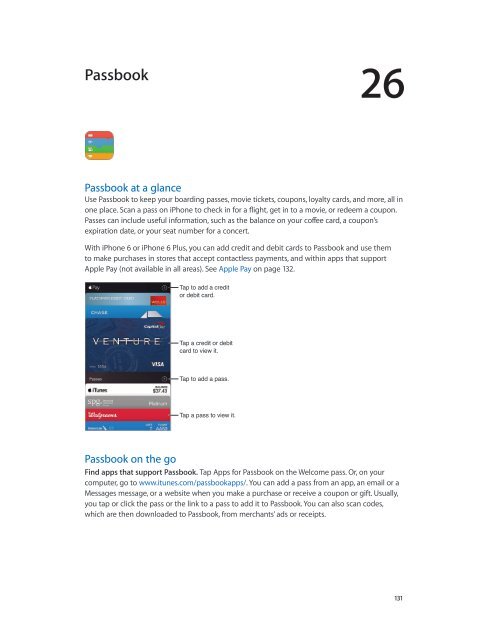iphone_user_guide
Create successful ePaper yourself
Turn your PDF publications into a flip-book with our unique Google optimized e-Paper software.
Passbook<br />
26<br />
Passbook at a glance<br />
Use Passbook to keep your boarding passes, movie tickets, coupons, loyalty cards, and more, all in<br />
one place. Scan a pass on iPhone to check in for a flight, get in to a movie, or redeem a coupon.<br />
Passes can include useful information, such as the balance on your coffee card, a coupon’s<br />
expiration date, or your seat number for a concert.<br />
With iPhone 6 or iPhone 6 Plus, you can add credit and debit cards to Passbook and use them<br />
to make purchases in stores that accept contactless payments, and within apps that support<br />
Apple Pay (not available in all areas). See Apple Pay on page 132.<br />
Tap to add a credit<br />
or debit card.<br />
Tap a credit or debit<br />
card to view it.<br />
Tap to add a pass.<br />
Tap a pass to view it.<br />
Passbook on the go<br />
Find apps that support Passbook. Tap Apps for Passbook on the Welcome pass. Or, on your<br />
computer, go to www.itunes.com/passbookapps/. You can add a pass from an app, an email or a<br />
Messages message, or a website when you make a purchase or receive a coupon or gift. Usually,<br />
you tap or click the pass or the link to a pass to add it to Passbook. You can also scan codes,<br />
which are then downloaded to Passbook, from merchants’ ads or receipts.<br />
131