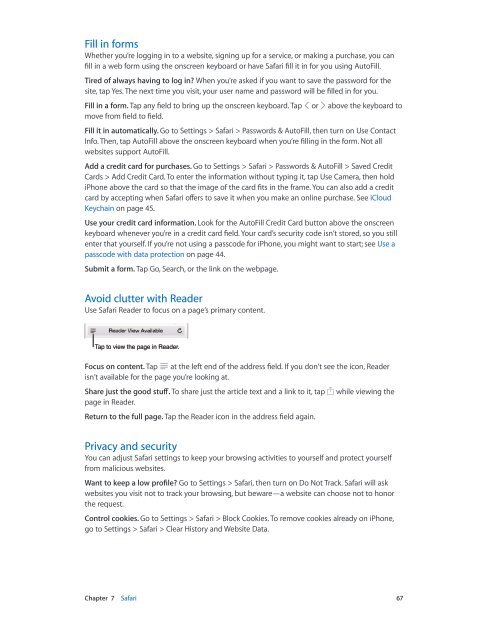iphone_user_guide
You also want an ePaper? Increase the reach of your titles
YUMPU automatically turns print PDFs into web optimized ePapers that Google loves.
Fill in forms<br />
Whether you’re logging in to a website, signing up for a service, or making a purchase, you can<br />
fill in a web form using the onscreen keyboard or have Safari fill it in for you using AutoFill.<br />
Tired of always having to log in? When you’re asked if you want to save the password for the<br />
site, tap Yes. The next time you visit, your <strong>user</strong> name and password will be filled in for you.<br />
Fill in a form. Tap any field to bring up the onscreen keyboard. Tap or above the keyboard to<br />
move from field to field.<br />
Fill it in automatically. Go to Settings > Safari > Passwords & AutoFill, then turn on Use Contact<br />
Info. Then, tap AutoFill above the onscreen keyboard when you’re filling in the form. Not all<br />
websites support AutoFill.<br />
Add a credit card for purchases. Go to Settings > Safari > Passwords & AutoFill > Saved Credit<br />
Cards > Add Credit Card. To enter the information without typing it, tap Use Camera, then hold<br />
iPhone above the card so that the image of the card fits in the frame. You can also add a credit<br />
card by accepting when Safari offers to save it when you make an online purchase. See iCloud<br />
Keychain on page 45.<br />
Use your credit card information. Look for the AutoFill Credit Card button above the onscreen<br />
keyboard whenever you’re in a credit card field. Your card’s security code isn’t stored, so you still<br />
enter that yourself. If you’re not using a passcode for iPhone, you might want to start; see Use a<br />
passcode with data protection on page 44.<br />
Submit a form. Tap Go, Search, or the link on the webpage.<br />
Avoid clutter with Reader<br />
Use Safari Reader to focus on a page’s primary content.<br />
Tap to view the page in Reader.<br />
Focus on content. Tap at the left end of the address field. If you don’t see the icon, Reader<br />
isn’t available for the page you’re looking at.<br />
Share just the good stuff. To share just the article text and a link to it, tap while viewing the<br />
page in Reader.<br />
Return to the full page. Tap the Reader icon in the address field again.<br />
Privacy and security<br />
You can adjust Safari settings to keep your browsing activities to yourself and protect yourself<br />
from malicious websites.<br />
Want to keep a low profile? Go to Settings > Safari, then turn on Do Not Track. Safari will ask<br />
websites you visit not to track your browsing, but beware—a website can choose not to honor<br />
the request.<br />
Control cookies. Go to Settings > Safari > Block Cookies. To remove cookies already on iPhone,<br />
go to Settings > Safari > Clear History and Website Data.<br />
Chapter 7 Safari 67