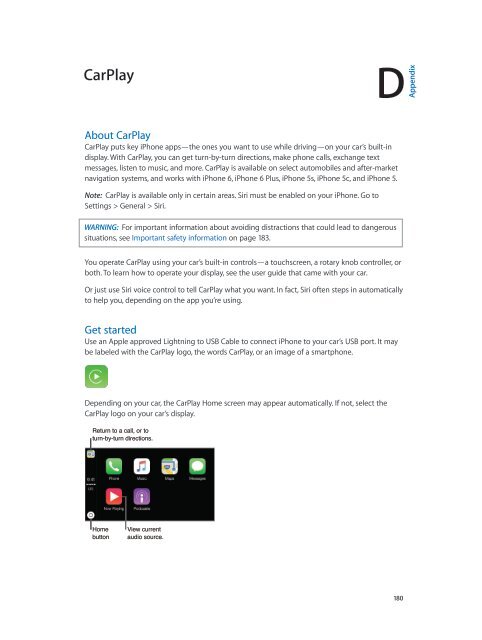iphone_user_guide
You also want an ePaper? Increase the reach of your titles
YUMPU automatically turns print PDFs into web optimized ePapers that Google loves.
CarPlay<br />
D<br />
Appendix<br />
About CarPlay<br />
CarPlay puts key iPhone apps—the ones you want to use while driving—on your car’s built-in<br />
display. With CarPlay, you can get turn-by-turn directions, make phone calls, exchange text<br />
messages, listen to music, and more. CarPlay is available on select automobiles and after-market<br />
navigation systems, and works with iPhone 6, iPhone 6 Plus, iPhone 5s, iPhone 5c, and iPhone 5.<br />
Note: CarPlay is available only in certain areas. Siri must be enabled on your iPhone. Go to<br />
Settings > General > Siri.<br />
WARNING: For important information about avoiding distractions that could lead to dangerous<br />
situations, see Important safety information on page 183.<br />
You operate CarPlay using your car’s built-in controls—a touchscreen, a rotary knob controller, or<br />
both. To learn how to operate your display, see the <strong>user</strong> <strong>guide</strong> that came with your car.<br />
Or just use Siri voice control to tell CarPlay what you want. In fact, Siri often steps in automatically<br />
to help you, depending on the app you’re using.<br />
Get started<br />
Use an Apple approved Lightning to USB Cable to connect iPhone to your car’s USB port. It may<br />
be labeled with the CarPlay logo, the words CarPlay, or an image of a smartphone.<br />
Depending on your car, the CarPlay Home screen may appear automatically. If not, select the<br />
CarPlay logo on your car’s display.<br />
Return to a call, or to<br />
turn-by-turn directions.<br />
Home<br />
button<br />
View current<br />
audio source.<br />
180