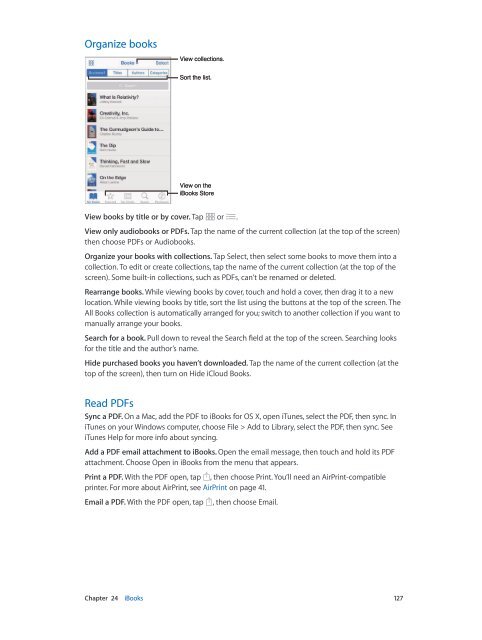iphone_user_guide
You also want an ePaper? Increase the reach of your titles
YUMPU automatically turns print PDFs into web optimized ePapers that Google loves.
Organize books<br />
View collections.<br />
Sort the list.<br />
View on the<br />
iBooks Store<br />
View books by title or by cover. Tap or .<br />
View only audiobooks or PDFs. Tap the name of the current collection (at the top of the screen)<br />
then choose PDFs or Audiobooks.<br />
Organize your books with collections. Tap Select, then select some books to move them into a<br />
collection. To edit or create collections, tap the name of the current collection (at the top of the<br />
screen). Some built-in collections, such as PDFs, can’t be renamed or deleted.<br />
Rearrange books. While viewing books by cover, touch and hold a cover, then drag it to a new<br />
location. While viewing books by title, sort the list using the buttons at the top of the screen. The<br />
All Books collection is automatically arranged for you; switch to another collection if you want to<br />
manually arrange your books.<br />
Search for a book. Pull down to reveal the Search field at the top of the screen. Searching looks<br />
for the title and the author’s name.<br />
Hide purchased books you haven’t downloaded. Tap the name of the current collection (at the<br />
top of the screen), then turn on Hide iCloud Books.<br />
Read PDFs<br />
Sync a PDF. On a Mac, add the PDF to iBooks for OS X, open iTunes, select the PDF, then sync. In<br />
iTunes on your Windows computer, choose File > Add to Library, select the PDF, then sync. See<br />
iTunes Help for more info about syncing.<br />
Add a PDF email attachment to iBooks. Open the email message, then touch and hold its PDF<br />
attachment. Choose Open in iBooks from the menu that appears.<br />
Print a PDF. With the PDF open, tap , then choose Print. You’ll need an AirPrint-compatible<br />
printer. For more about AirPrint, see AirPrint on page 41.<br />
Email a PDF. With the PDF open, tap , then choose Email.<br />
Chapter 24 iBooks 127