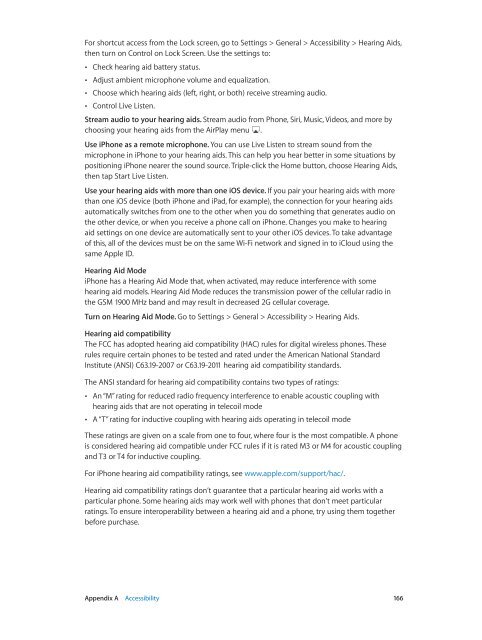iphone_user_guide
Create successful ePaper yourself
Turn your PDF publications into a flip-book with our unique Google optimized e-Paper software.
For shortcut access from the Lock screen, go to Settings > General > Accessibility > Hearing Aids,<br />
then turn on Control on Lock Screen. Use the settings to:<br />
••<br />
Check hearing aid battery status.<br />
••<br />
Adjust ambient microphone volume and equalization.<br />
••<br />
Choose which hearing aids (left, right, or both) receive streaming audio.<br />
••<br />
Control Live Listen.<br />
Stream audio to your hearing aids. Stream audio from Phone, Siri, Music, Videos, and more by<br />
choosing your hearing aids from the AirPlay menu .<br />
Use iPhone as a remote microphone. You can use Live Listen to stream sound from the<br />
microphone in iPhone to your hearing aids. This can help you hear better in some situations by<br />
positioning iPhone nearer the sound source. Triple-click the Home button, choose Hearing Aids,<br />
then tap Start Live Listen.<br />
Use your hearing aids with more than one iOS device. If you pair your hearing aids with more<br />
than one iOS device (both iPhone and iPad, for example), the connection for your hearing aids<br />
automatically switches from one to the other when you do something that generates audio on<br />
the other device, or when you receive a phone call on iPhone. Changes you make to hearing<br />
aid settings on one device are automatically sent to your other iOS devices. To take advantage<br />
of this, all of the devices must be on the same Wi-Fi network and signed in to iCloud using the<br />
same Apple ID.<br />
Hearing Aid Mode<br />
iPhone has a Hearing Aid Mode that, when activated, may reduce interference with some<br />
hearing aid models. Hearing Aid Mode reduces the transmission power of the cellular radio in<br />
the GSM 1900 MHz band and may result in decreased 2G cellular coverage.<br />
Turn on Hearing Aid Mode. Go to Settings > General > Accessibility > Hearing Aids.<br />
Hearing aid compatibility<br />
The FCC has adopted hearing aid compatibility (HAC) rules for digital wireless phones. These<br />
rules require certain phones to be tested and rated under the American National Standard<br />
Institute (ANSI) C63.19-2007 or C63.19-2011 hearing aid compatibility standards.<br />
The ANSI standard for hearing aid compatibility contains two types of ratings:<br />
••<br />
An “M” rating for reduced radio frequency interference to enable acoustic coupling with<br />
hearing aids that are not operating in telecoil mode<br />
••<br />
A “T” rating for inductive coupling with hearing aids operating in telecoil mode<br />
These ratings are given on a scale from one to four, where four is the most compatible. A phone<br />
is considered hearing aid compatible under FCC rules if it is rated M3 or M4 for acoustic coupling<br />
and T3 or T4 for inductive coupling.<br />
For iPhone hearing aid compatibility ratings, see www.apple.com/support/hac/.<br />
Hearing aid compatibility ratings don’t guarantee that a particular hearing aid works with a<br />
particular phone. Some hearing aids may work well with phones that don’t meet particular<br />
ratings. To ensure interoperability between a hearing aid and a phone, try using them together<br />
before purchase.<br />
Appendix A Accessibility 166