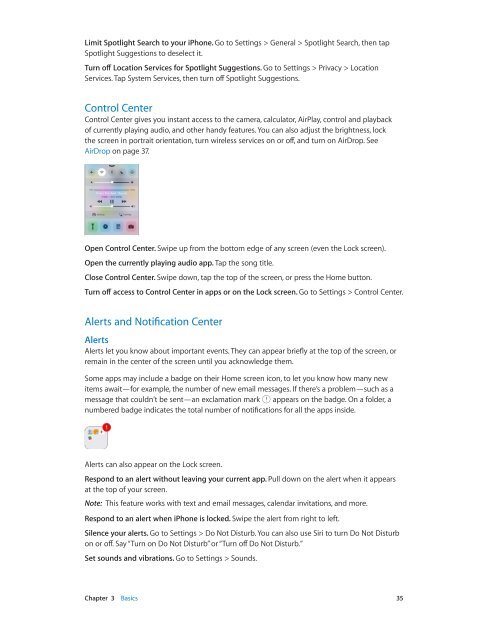iphone_user_guide
You also want an ePaper? Increase the reach of your titles
YUMPU automatically turns print PDFs into web optimized ePapers that Google loves.
Limit Spotlight Search to your iPhone. Go to Settings > General > Spotlight Search, then tap<br />
Spotlight Suggestions to deselect it.<br />
Turn off Location Services for Spotlight Suggestions. Go to Settings > Privacy > Location<br />
Services. Tap System Services, then turn off Spotlight Suggestions.<br />
Control Center<br />
Control Center gives you instant access to the camera, calculator, AirPlay, control and playback<br />
of currently playing audio, and other handy features. You can also adjust the brightness, lock<br />
the screen in portrait orientation, turn wireless services on or off, and turn on AirDrop. See<br />
AirDrop on page 37.<br />
Open Control Center. Swipe up from the bottom edge of any screen (even the Lock screen).<br />
Open the currently playing audio app. Tap the song title.<br />
Close Control Center. Swipe down, tap the top of the screen, or press the Home button.<br />
Turn off access to Control Center in apps or on the Lock screen. Go to Settings > Control Center.<br />
Alerts and Notification Center<br />
Alerts<br />
Alerts let you know about important events. They can appear briefly at the top of the screen, or<br />
remain in the center of the screen until you acknowledge them.<br />
Some apps may include a badge on their Home screen icon, to let you know how many new<br />
items await—for example, the number of new email messages. If there’s a problem—such as a<br />
message that couldn’t be sent—an exclamation mark appears on the badge. On a folder, a<br />
numbered badge indicates the total number of notifications for all the apps inside.<br />
Alerts can also appear on the Lock screen.<br />
Respond to an alert without leaving your current app. Pull down on the alert when it appears<br />
at the top of your screen.<br />
Note: This feature works with text and email messages, calendar invitations, and more.<br />
Respond to an alert when iPhone is locked. Swipe the alert from right to left.<br />
Silence your alerts. Go to Settings > Do Not Disturb. You can also use Siri to turn Do Not Disturb<br />
on or off. Say “Turn on Do Not Disturb” or “Turn off Do Not Disturb.”<br />
Set sounds and vibrations. Go to Settings > Sounds.<br />
Chapter 3 Basics 35