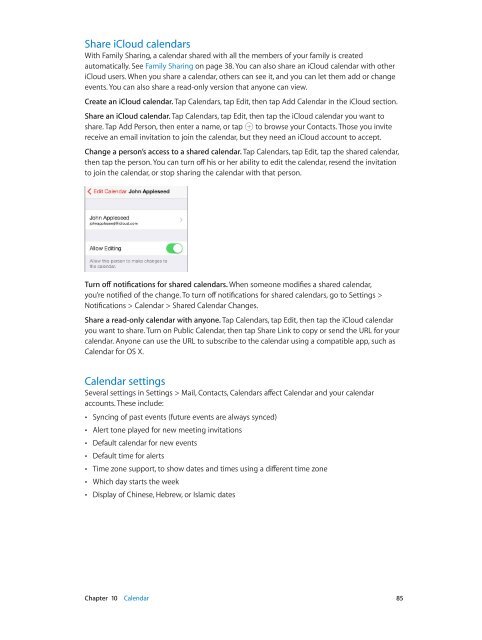iphone_user_guide
Create successful ePaper yourself
Turn your PDF publications into a flip-book with our unique Google optimized e-Paper software.
Share iCloud calendars<br />
With Family Sharing, a calendar shared with all the members of your family is created<br />
automatically. See Family Sharing on page 38. You can also share an iCloud calendar with other<br />
iCloud <strong>user</strong>s. When you share a calendar, others can see it, and you can let them add or change<br />
events. You can also share a read-only version that anyone can view.<br />
Create an iCloud calendar. Tap Calendars, tap Edit, then tap Add Calendar in the iCloud section.<br />
Share an iCloud calendar. Tap Calendars, tap Edit, then tap the iCloud calendar you want to<br />
share. Tap Add Person, then enter a name, or tap to browse your Contacts. Those you invite<br />
receive an email invitation to join the calendar, but they need an iCloud account to accept.<br />
Change a person’s access to a shared calendar. Tap Calendars, tap Edit, tap the shared calendar,<br />
then tap the person. You can turn off his or her ability to edit the calendar, resend the invitation<br />
to join the calendar, or stop sharing the calendar with that person.<br />
Turn off notifications for shared calendars. When someone modifies a shared calendar,<br />
you’re notified of the change. To turn off notifications for shared calendars, go to Settings ><br />
Notifications > Calendar > Shared Calendar Changes.<br />
Share a read-only calendar with anyone. Tap Calendars, tap Edit, then tap the iCloud calendar<br />
you want to share. Turn on Public Calendar, then tap Share Link to copy or send the URL for your<br />
calendar. Anyone can use the URL to subscribe to the calendar using a compatible app, such as<br />
Calendar for OS X.<br />
Calendar settings<br />
Several settings in Settings > Mail, Contacts, Calendars affect Calendar and your calendar<br />
accounts. These include:<br />
••<br />
Syncing of past events (future events are always synced)<br />
••<br />
Alert tone played for new meeting invitations<br />
••<br />
Default calendar for new events<br />
••<br />
Default time for alerts<br />
••<br />
Time zone support, to show dates and times using a different time zone<br />
••<br />
Which day starts the week<br />
••<br />
Display of Chinese, Hebrew, or Islamic dates<br />
Chapter 10 Calendar 85