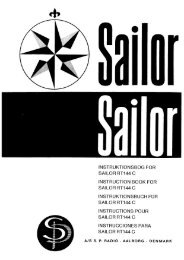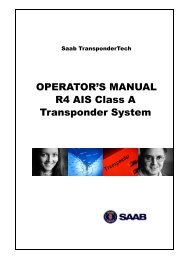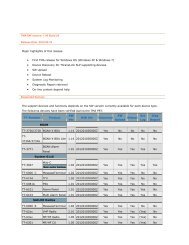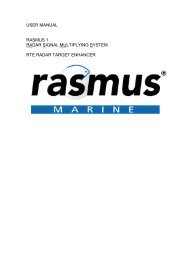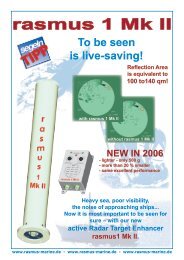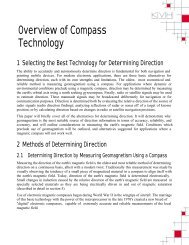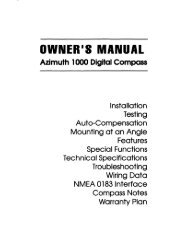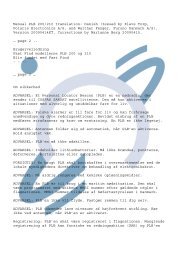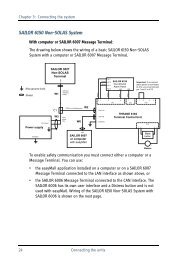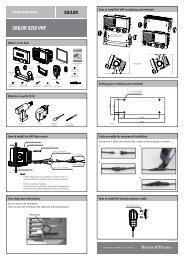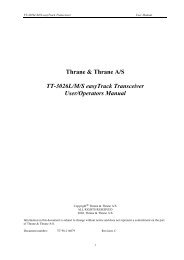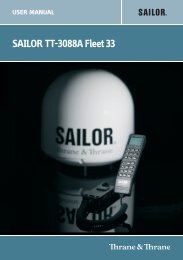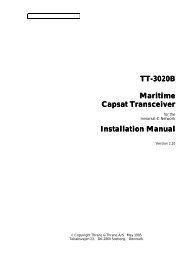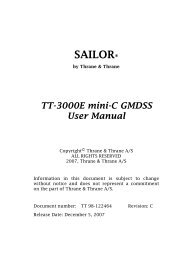SAILOR TT-3084A Fleet 77 SAILOR TT-3086A Fleet 55 - Polaris-as.dk
SAILOR TT-3084A Fleet 77 SAILOR TT-3086A Fleet 55 - Polaris-as.dk
SAILOR TT-3084A Fleet 77 SAILOR TT-3086A Fleet 55 - Polaris-as.dk
You also want an ePaper? Increase the reach of your titles
YUMPU automatically turns print PDFs into web optimized ePapers that Google loves.
<strong>55</strong><strong>55</strong><br />
Chapter 5: PC programs<br />
Pin codes 5.1.3<br />
The right side of the status bar shows the status of the PIN codes. If no PIN<br />
codes are entered, all lock icons will be red and locked. Click the appropriate<br />
button to enter or change a PIN code. See the picture below.<br />
When a correct PIN is entered, the lock icon will become unlocked and turn<br />
green. At the same time a new logout button will appear next to the PIN code<br />
buttons. Click this button to reset the status of all PIN codes.<br />
If a change to the configuration is made without entering a PIN code first, a<br />
popup <strong>as</strong>king for the PIN will appear when the Write button is pressed. See<br />
below.<br />
To read more about PIN codes see Use of PIN codes. on page 39.<br />
System set-up using <strong>Fleet</strong>CP 97<br />
PC programs