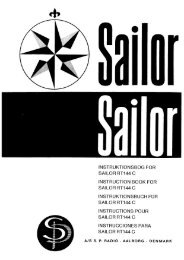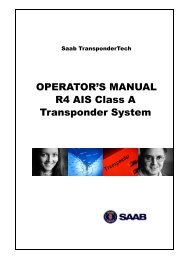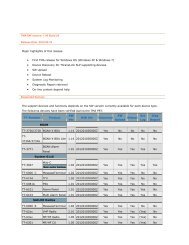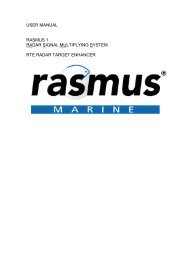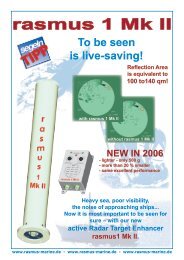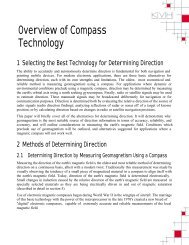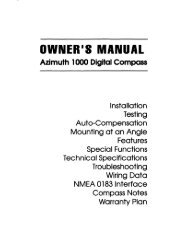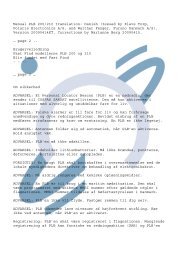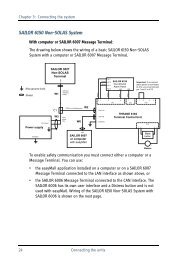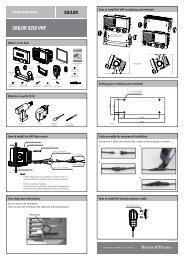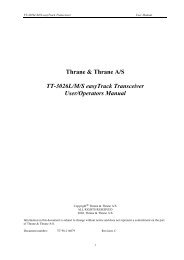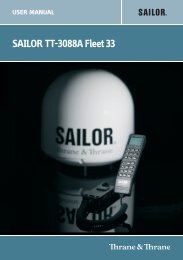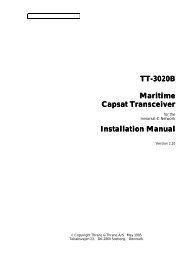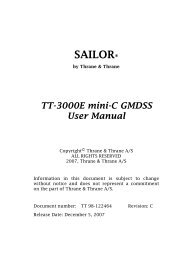SAILOR TT-3084A Fleet 77 SAILOR TT-3086A Fleet 55 - Polaris-as.dk
SAILOR TT-3084A Fleet 77 SAILOR TT-3086A Fleet 55 - Polaris-as.dk
SAILOR TT-3084A Fleet 77 SAILOR TT-3086A Fleet 55 - Polaris-as.dk
Create successful ePaper yourself
Turn your PDF publications into a flip-book with our unique Google optimized e-Paper software.
Chapter 4: Operation<br />
Alarm log 4.3.19<br />
Menu overview<br />
�<br />
LED Dimm<br />
Ant. Setup<br />
Distress Test<br />
Alarm Log<br />
Warning Log<br />
�<br />
The Alarm Log, logs all the alarms in the system. From this menu, the alarms<br />
can be viewed and cleared. The alarm log can contain up to 20 entries. When<br />
the log is full, the oldest alarms are deleted.<br />
Clearing the alarm log<br />
To clear the alarm list, select Clear log and confirm the message Delete<br />
all? by pressing OK .<br />
Viewing the alarm log<br />
To view the alarm log, select View log. Scroll through the alarm list, using the<br />
or keys. A * in front of the alarm indicates that it is still active.<br />
To select an alarm for viewing, press OK<br />
. Each entry for an alarm contains<br />
an alarm description and the time and date when the alarm occurred. It also<br />
includes remedies to solve the problem. See List of Error messages on<br />
page 135 for a list of alarms.<br />
Audio alarm<br />
View log<br />
Clear log<br />
Audio Alarm<br />
You may get an audio alarm when an alarm is added to the alarm log. This<br />
may be turned on and off by entering the Audio Alarm menu.<br />
80 Super User functions<br />
*NSR<br />
*FEU<br />
.<br />
.<br />
On<br />
Off<br />
NSR<br />
Corrupt<br />
------------<br />
Time<br />
17:42<br />
------------<br />
Date<br />
11-Feb-02