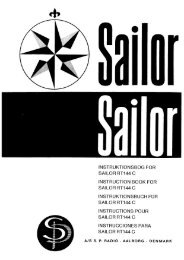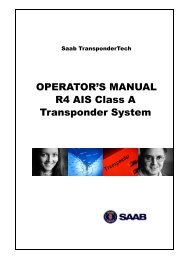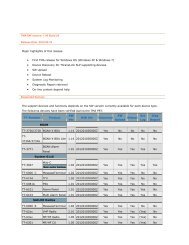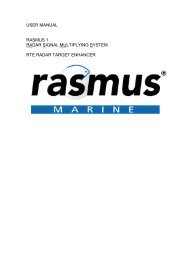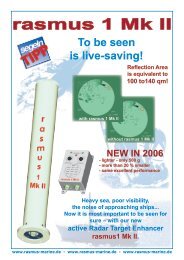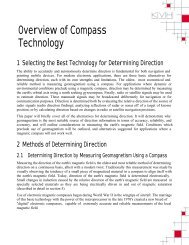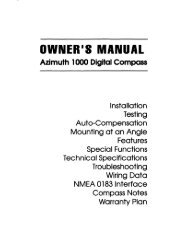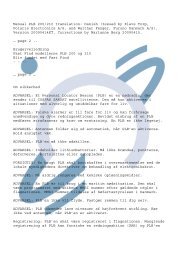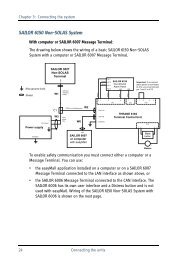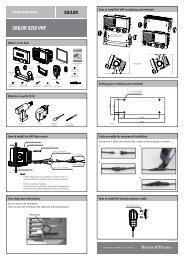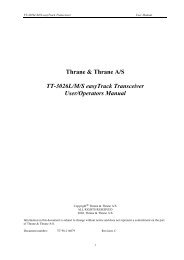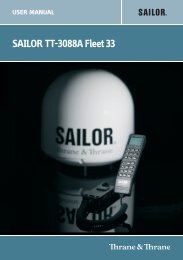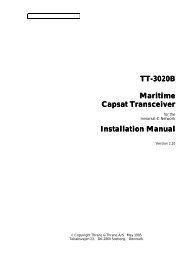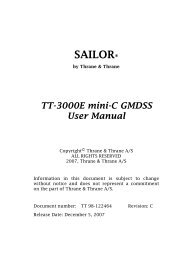SAILOR TT-3084A Fleet 77 SAILOR TT-3086A Fleet 55 - Polaris-as.dk
SAILOR TT-3084A Fleet 77 SAILOR TT-3086A Fleet 55 - Polaris-as.dk
SAILOR TT-3084A Fleet 77 SAILOR TT-3086A Fleet 55 - Polaris-as.dk
You also want an ePaper? Increase the reach of your titles
YUMPU automatically turns print PDFs into web optimized ePapers that Google loves.
Chapter 5: PC programs<br />
Setting up the connection<br />
1. From the Start menu select Settings, then Network Connections and then<br />
Create New Connection.<br />
This brings up the New Connection Wizard.<br />
2. Click Next >.<br />
3. Select Connect to the Internet and click Next >.<br />
4. Select Setup my connection manually and click Next >.<br />
5. Select Connect using broadband connection requiring user name and<br />
p<strong>as</strong>sword and click Next >.<br />
6. Type a name for the connection, e.g.”MPDS via PPPoE” and click Next >.<br />
7. Select Anyone and click Next >.<br />
8. Type a random user name and p<strong>as</strong>sword and click Next >.<br />
9. Select the shortcut on desktop option.<br />
10. Click Finish.<br />
11. Now click the new shortcut on the desktop named MPDS via PPPoE.<br />
The <strong>SAILOR</strong> F<strong>77</strong> system should now make the connection.<br />
Note Because of the relatively long set-up time for a data connection, the<br />
PPPoE connection may sometimes time out.<br />
130 Setup using Ethernet/PPPoE