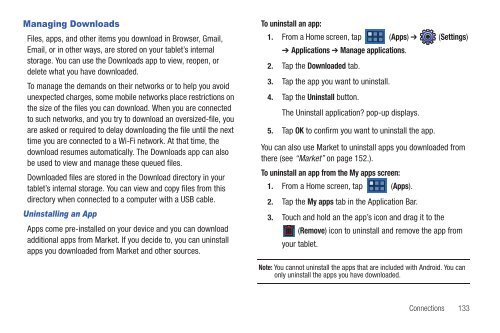T-Mobile SGH-T869 Galaxy Tab 7.0 Plus User ... - Cell Phones Etc.
T-Mobile SGH-T869 Galaxy Tab 7.0 Plus User ... - Cell Phones Etc.
T-Mobile SGH-T869 Galaxy Tab 7.0 Plus User ... - Cell Phones Etc.
You also want an ePaper? Increase the reach of your titles
YUMPU automatically turns print PDFs into web optimized ePapers that Google loves.
Managing Downloads<br />
Files, apps, and other items you download in Browser, Gmail,<br />
Email, or in other ways, are stored on your tablet’s internal<br />
storage. You can use the Downloads app to view, reopen, or<br />
delete what you have downloaded.<br />
To manage the demands on their networks or to help you avoid<br />
unexpected charges, some mobile networks place restrictions on<br />
the size of the files you can download. When you are connected<br />
to such networks, and you try to download an oversized-file, you<br />
are asked or required to delay downloading the file until the next<br />
time you are connected to a Wi-Fi network. At that time, the<br />
download resumes automatically. The Downloads app can also<br />
be used to view and manage these queued files.<br />
Downloaded files are stored in the Download directory in your<br />
tablet’s internal storage. You can view and copy files from this<br />
directory when connected to a computer with a USB cable.<br />
Uninstalling an App<br />
Apps come pre-installed on your device and you can download<br />
additional apps from Market. If you decide to, you can uninstall<br />
apps you downloaded from Market and other sources.<br />
To uninstall an app:<br />
1. From a Home screen, tap (Apps) ➔ (Settings)<br />
➔ Applications ➔ Manage applications.<br />
2. Tap the Downloaded tab.<br />
3. Tap the app you want to uninstall.<br />
4. Tap the Uninstall button.<br />
The Uninstall application? pop-up displays.<br />
5. Tap OK to confirm you want to uninstall the app.<br />
You can also use Market to uninstall apps you downloaded from<br />
there (see “Market” on page 152.).<br />
To uninstall an app from the My apps screen:<br />
1. From a Home screen, tap (Apps).<br />
2. Tap the My apps tab in the Application Bar.<br />
3. Touch and hold an the app’s icon and drag it to the<br />
(Remove) icon to uninstall and remove the app from<br />
your tablet.<br />
Note: You cannot uninstall the apps that are included with Android. You can<br />
only uninstall the apps you have downloaded.<br />
Connections 133