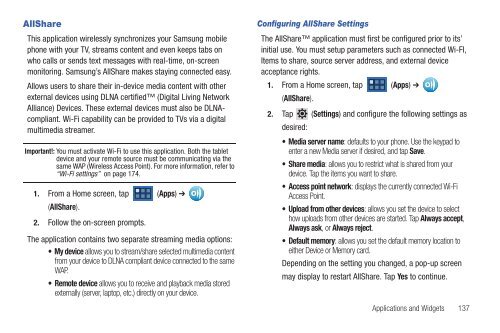T-Mobile SGH-T869 Galaxy Tab 7.0 Plus User ... - Cell Phones Etc.
T-Mobile SGH-T869 Galaxy Tab 7.0 Plus User ... - Cell Phones Etc.
T-Mobile SGH-T869 Galaxy Tab 7.0 Plus User ... - Cell Phones Etc.
Create successful ePaper yourself
Turn your PDF publications into a flip-book with our unique Google optimized e-Paper software.
AllShare<br />
This application wirelessly synchronizes your Samsung mobile<br />
phone with your TV, streams content and even keeps tabs on<br />
who calls or sends text messages with real-time, on-screen<br />
monitoring. Samsung’s AllShare makes staying connected easy.<br />
Allows users to share their in-device media content with other<br />
external devices using DLNA certified (Digital Living Network<br />
Alliance) Devices. These external devices must also be DLNAcompliant.<br />
Wi-Fi capability can be provided to TVs via a digital<br />
multimedia streamer.<br />
Important!: You must activate Wi-Fi to use this application. Both the tablet<br />
device and your remote source must be communicating via the<br />
same WAP (Wireless Access Point). For more information, refer to<br />
“Wi-Fi settings” on page 174.<br />
1. From a Home screen, tap (Apps) ➔<br />
(AllShare).<br />
2. Follow the on-screen prompts.<br />
The application contains two separate streaming media options:<br />
My device allows you to stream/share selected multimedia content<br />
from your device to DLNA compliant device connected to the same<br />
WAP.<br />
Remote device allows you to receive and playback media stored<br />
externally (server, laptop, etc.) directly on your device.<br />
Configuring AllShare Settings<br />
The AllShare application must first be configured prior to its’<br />
initial use. You must setup parameters such as connected Wi-FI,<br />
Items to share, source server address, and external device<br />
acceptance rights.<br />
1. From a Home screen, tap (Apps) ➔<br />
(AllShare).<br />
2. Tap (Settings) and configure the following settings as<br />
desired:<br />
Media server name: defaults to your phone. Use the keypad to<br />
enter a new Media server if desired, and tap Save.<br />
Share media: allows you to restrict what is shared from your<br />
device. Tap the items you want to share.<br />
Access point network: displays the currently connected Wi-Fi<br />
Access Point.<br />
Upload from other devices: allows you set the device to select<br />
how uploads from other devices are started. Tap Always accept,<br />
Always ask, or Always reject.<br />
Default memory: allows you set the default memory location to<br />
either Device or Memory card.<br />
Depending on the setting you changed, a pop-up screen<br />
may display to restart AllShare. Tap Yes to continue.<br />
Applications and Widgets 137