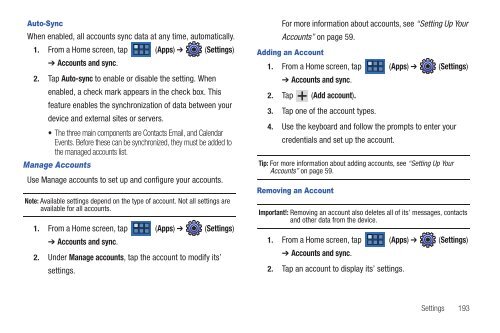T-Mobile SGH-T869 Galaxy Tab 7.0 Plus User ... - Cell Phones Etc.
T-Mobile SGH-T869 Galaxy Tab 7.0 Plus User ... - Cell Phones Etc.
T-Mobile SGH-T869 Galaxy Tab 7.0 Plus User ... - Cell Phones Etc.
You also want an ePaper? Increase the reach of your titles
YUMPU automatically turns print PDFs into web optimized ePapers that Google loves.
Auto-Sync<br />
When enabled, all accounts sync data at any time, automatically.<br />
1. From a Home screen, tap (Apps) ➔ (Settings)<br />
➔ Accounts and sync.<br />
2. Tap Auto-sync to enable or disable the setting. When<br />
enabled, a check mark appears in the check box. This<br />
feature enables the synchronization of data between your<br />
device and external sites or servers.<br />
The three main components are Contacts Email, and Calendar<br />
Events. Before these can be synchronized, they must be added to<br />
the managed accounts list.<br />
Manage Accounts<br />
Use Manage accounts to set up and configure your accounts.<br />
Note: Available settings depend on the type of account. Not all settings are<br />
available for all accounts.<br />
1. From a Home screen, tap (Apps) ➔ (Settings)<br />
➔ Accounts and sync.<br />
2. Under Manage accounts, tap the account to modify its’<br />
settings.<br />
For more information about accounts, see “Setting Up Your<br />
Accounts” on page 59.<br />
Adding an Account<br />
1. From a Home screen, tap (Apps) ➔ (Settings)<br />
➔ Accounts and sync.<br />
2. Tap (Add account).<br />
3. Tap one of the account types.<br />
4. Use the keyboard and follow the prompts to enter your<br />
credentials and set up the account.<br />
Tip: For more information about adding accounts, see “Setting Up Your<br />
Accounts” on page 59.<br />
Removing an Account<br />
Important!: Removing an account also deletes all of its’ messages, contacts<br />
and other data from the device.<br />
1. From a Home screen, tap (Apps) ➔ (Settings)<br />
➔ Accounts and sync.<br />
2. Tap an account to display its’ settings.<br />
Settings 193