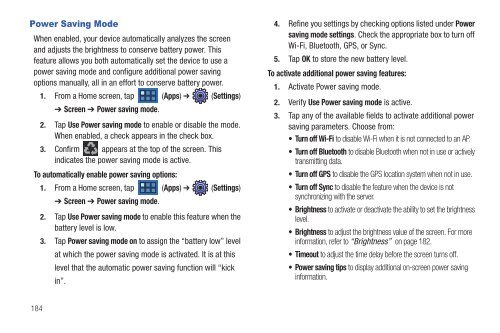T-Mobile SGH-T869 Galaxy Tab 7.0 Plus User ... - Cell Phones Etc.
T-Mobile SGH-T869 Galaxy Tab 7.0 Plus User ... - Cell Phones Etc.
T-Mobile SGH-T869 Galaxy Tab 7.0 Plus User ... - Cell Phones Etc.
Create successful ePaper yourself
Turn your PDF publications into a flip-book with our unique Google optimized e-Paper software.
Power Saving Mode<br />
When enabled, your device automatically analyzes the screen<br />
and adjusts the brightness to conserve battery power. This<br />
feature allows you both automatically set the device to use a<br />
power saving mode and configure additional power saving<br />
options manually, all in an effort to conserve battery power.<br />
1. From a Home screen, tap<br />
➔ Screen ➔ Power saving mode.<br />
(Apps) ➔ (Settings)<br />
2. Tap Use Power saving mode to enable or disable the mode.<br />
When enabled, a check appears in the check box.<br />
3. Confirm appears at the top of the screen. This<br />
indicates the power saving mode is active.<br />
To automatically enable power saving options:<br />
184<br />
1. From a Home screen, tap (Apps) ➔ (Settings)<br />
➔ Screen ➔ Power saving mode.<br />
2. Tap Use Power saving mode to enable this feature when the<br />
battery level is low.<br />
3. Tap Power saving mode on to assign the “battery low” level<br />
at which the power saving mode is activated. It is at this<br />
level that the automatic power saving function will “kick<br />
in”.<br />
4. Refine you settings by checking options listed under Power<br />
saving mode settings. Check the appropriate box to turn off<br />
Wi-Fi, Bluetooth, GPS, or Sync.<br />
5. Tap OK to store the new battery level.<br />
To activate additional power saving features:<br />
1. Activate Power saving mode.<br />
2. Verify Use Power saving mode is active.<br />
3. Tap any of the available fields to activate additional power<br />
saving parameters. Choose from:<br />
Turn off Wi-Fi to disable Wi-Fi when it is not connected to an AP.<br />
Turn off Bluetooth to disable Bluetooth when not in use or actively<br />
transmitting data.<br />
Turn off GPS to disable the GPS location system when not in use.<br />
Turn off Sync to disable the feature when the device is not<br />
synchronizing with the server.<br />
Brightness to activate or deactivate the ability to set the brightness<br />
level.<br />
Brightness to adjust the brightness value of the screen. For more<br />
information, refer to “Brightness” on page 182.<br />
Timeout to adjust the time delay before the screen turns off.<br />
Power saving tips to display additional on-screen power saving<br />
information.