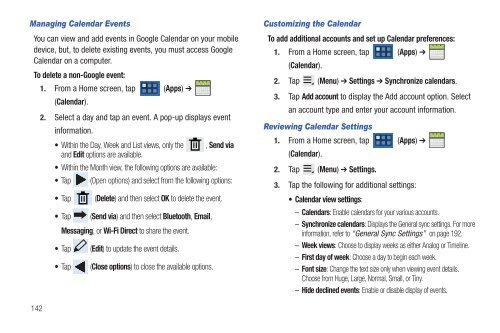T-Mobile SGH-T869 Galaxy Tab 7.0 Plus User ... - Cell Phones Etc.
T-Mobile SGH-T869 Galaxy Tab 7.0 Plus User ... - Cell Phones Etc.
T-Mobile SGH-T869 Galaxy Tab 7.0 Plus User ... - Cell Phones Etc.
Create successful ePaper yourself
Turn your PDF publications into a flip-book with our unique Google optimized e-Paper software.
Managing Calendar Events<br />
You can view and add events in Google Calendar on your mobile<br />
device, but, to delete existing events, you must access Google<br />
Calendar on a computer.<br />
To delete a non-Google event:<br />
1. From a Home screen, tap<br />
(Calendar).<br />
(Apps) ➔<br />
2. Select a day and tap an event. A pop-up displays event<br />
information.<br />
Within the Day, Week and List views, only the<br />
and Edit options are available.<br />
, Send via<br />
Within the Month view, the following options are available:<br />
Tap (Open options) and select from the following options:<br />
142<br />
Tap (Delete) and then select OK to delete the event.<br />
Tap (Send via) and then select Bluetooth, Email,<br />
Messaging, or Wi-Fi Direct to share the event.<br />
Tap (Edit) to update the event details.<br />
Tap (Close options) to close the available options.<br />
Customizing the Calendar<br />
To add additional accounts and set up Calendar preferences:<br />
1. From a Home screen, tap<br />
(Calendar).<br />
(Apps) ➔<br />
2. Tap (Menu) ➔ Settings ➔ Synchronize calendars.<br />
3. Tap Add account to display the Add account option. Select<br />
an account type and enter your account information.<br />
Reviewing Calendar Settings<br />
1. From a Home screen, tap (Apps) ➔<br />
(Calendar).<br />
2. Tap (Menu) ➔ Settings.<br />
3. Tap the following for additional settings:<br />
Calendar view settings:<br />
– Calendars: Enable calendars for your various accounts.<br />
– Synchronize calendars: Displays the General sync settings. For more<br />
information, refer to “General Sync Settings” on page 192.<br />
– Week views: Choose to display weeks as either Analog or Timeline.<br />
– First day of week: Choose a day to begin each week.<br />
– Font size: Change the text size only when viewing event details.<br />
Choose from Huge, Large, Normal, Small, or Tiny.<br />
– Hide declined events: Enable or disable display of events.