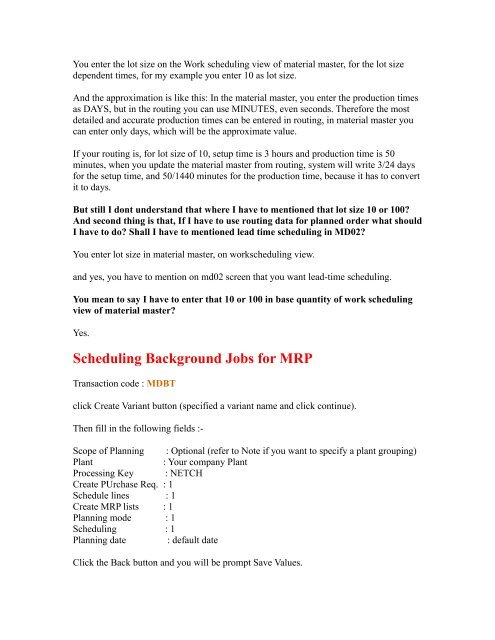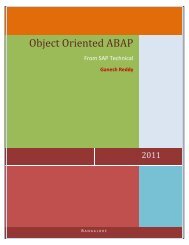SAP Production Planning Table
SAP Production Planning Table
SAP Production Planning Table
Create successful ePaper yourself
Turn your PDF publications into a flip-book with our unique Google optimized e-Paper software.
You enter the lot size on the Work scheduling view of material master, for the lot size<br />
dependent times, for my example you enter 10 as lot size.<br />
And the approximation is like this: In the material master, you enter the production times<br />
as DAYS, but in the routing you can use MINUTES, even seconds. Therefore the most<br />
detailed and accurate production times can be entered in routing, in material master you<br />
can enter only days, which will be the approximate value.<br />
If your routing is, for lot size of 10, setup time is 3 hours and production time is 50<br />
minutes, when you update the material master from routing, system will write 3/24 days<br />
for the setup time, and 50/1440 minutes for the production time, because it has to convert<br />
it to days.<br />
But still I dont understand that where I have to mentioned that lot size 10 or 100?<br />
And second thing is that, If I have to use routing data for planned order what should<br />
I have to do? Shall I have to mentioned lead time scheduling in MD02?<br />
You enter lot size in material master, on workscheduling view.<br />
and yes, you have to mention on md02 screen that you want lead-time scheduling.<br />
You mean to say I have to enter that 10 or 100 in base quantity of work scheduling<br />
view of material master?<br />
Yes.<br />
Scheduling Background Jobs for MRP<br />
Transaction code : MDBT<br />
click Create Variant button (specified a variant name and click continue).<br />
Then fill in the following fields :-<br />
Scope of <strong>Planning</strong> : Optional (refer to Note if you want to specify a plant grouping)<br />
Plant : Your company Plant<br />
Processing Key : NETCH<br />
Create PUrchase Req. : 1<br />
Schedule lines : 1<br />
Create MRP lists : 1<br />
<strong>Planning</strong> mode : 1<br />
Scheduling : 1<br />
<strong>Planning</strong> date : default date<br />
Click the Back button and you will be prompt Save Values.