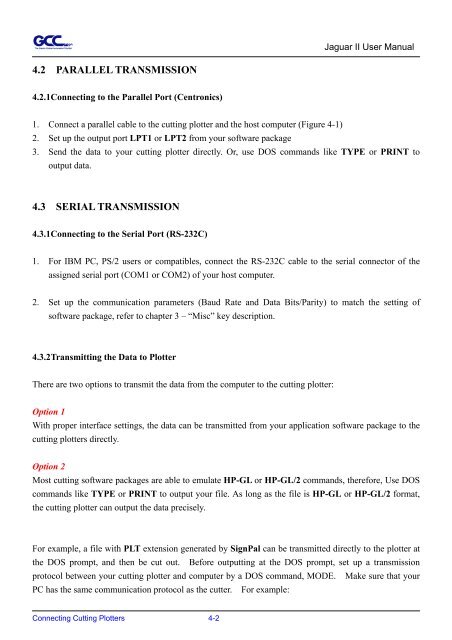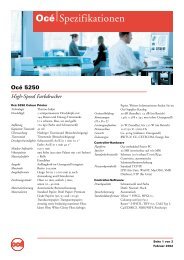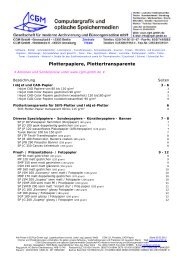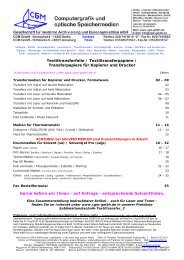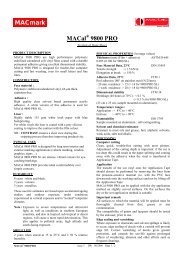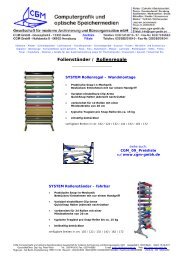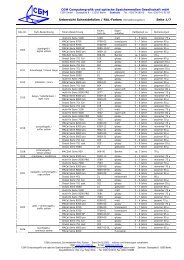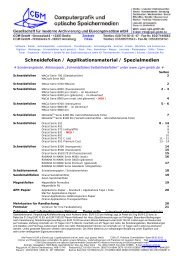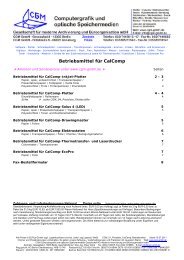Create successful ePaper yourself
Turn your PDF publications into a flip-book with our unique Google optimized e-Paper software.
4.2 PARALLEL TRANSMISSION<br />
4.2.1 Connecting to the Parallel Port (Centronics)<br />
1. Connect a parallel cable to the cutting plotter and the host computer (Figure 4-1)<br />
2. Set up the output port LPT1 or LPT2 from your software package<br />
Jaguar II User Manual<br />
3. Send the data to your cutting plotter directly. Or, use DOS commands like TYPE or PRINT to<br />
output data.<br />
4.3 SERIAL TRANSMISSION<br />
4.3.1 Connecting to the Serial Port (RS-232C)<br />
1. For IBM PC, PS/2 users or compatibles, connect the RS-232C cable to the serial connector of the<br />
assigned serial port (COM1 or COM2) of your host computer.<br />
2. Set up the communication parameters (Baud Rate and Data Bits/Parity) to match the setting of<br />
software package, refer to chapter 3 – “Misc” key description.<br />
4.3.2 Transmitting the Data to Plotter<br />
There are two options to transmit the data from the computer to the cutting plotter:<br />
Option 1<br />
With proper interface settings, the data can be transmitted from your application software package to the<br />
cutting plotters directly.<br />
Option 2<br />
Most cutting software packages are able to emulate HP-GL or HP-GL/2 commands, therefore, Use DOS<br />
commands like TYPE or PRINT to output your file. As long as the file is HP-GL or HP-GL/2 format,<br />
the cutting plotter can output the data precisely.<br />
For example, a file with PLT extension generated by SignPal can be transmitted directly to the plotter at<br />
the DOS prompt, and then be cut out. Before outputting at the DOS prompt, set up a transmission<br />
protocol between your cutting plotter and computer by a DOS command, MODE. Make sure that your<br />
PC has the same communication protocol as the cutter. For example:<br />
Connecting Cutting Plotters 4-2