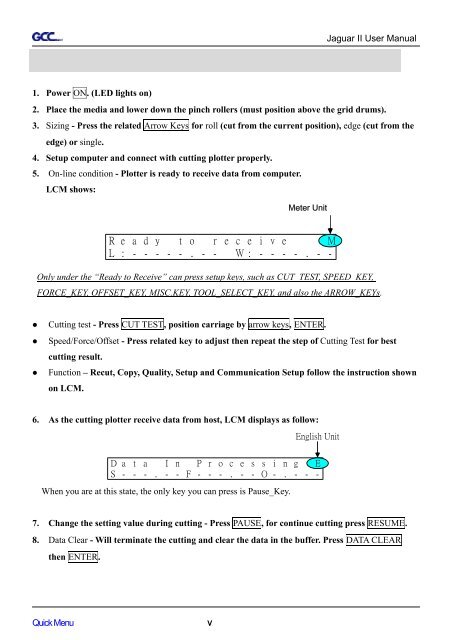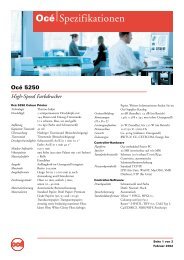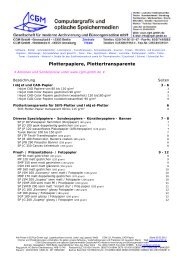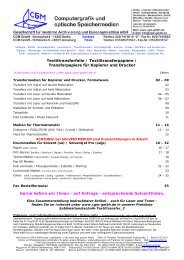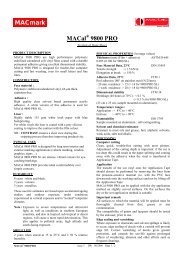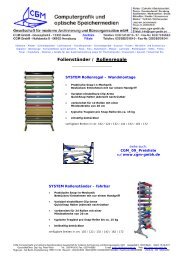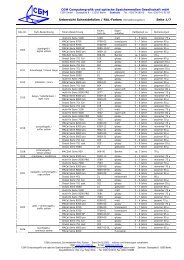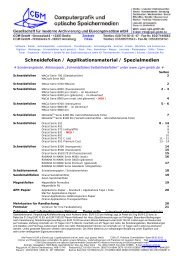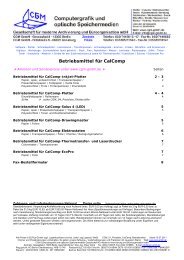You also want an ePaper? Increase the reach of your titles
YUMPU automatically turns print PDFs into web optimized ePapers that Google loves.
Quick Menu<br />
1. Power ON. (LED lights on)<br />
Quick Menu V<br />
Jaguar II User Manual<br />
2. Place the media and lower down the pinch rollers (must position above the grid drums).<br />
3. Sizing - Press the related Arrow Keys for roll (cut from the current position), edge (cut from the<br />
edge) or single.<br />
4. Setup computer and connect with cutting plotter properly.<br />
5. On-line condition - Plotter is ready to receive data from computer.<br />
LCM shows:<br />
R e a d y t o r e c e i v e M<br />
L : - - - - - . - - W : - - - - . - -<br />
Only under the “Ready to Receive” can press setup keys, such as CUT_TEST, SPEED_KEY,<br />
FORCE_KEY, OFFSET_KEY, MISC.KEY, TOOL_SELECT_KEY, and also the ARROW_KEYs.<br />
� Cutting test - Press CUT TEST, position carriage by arrow keys, ENTER.<br />
� Speed/Force/Offset - Press related key to adjust then repeat the step of Cutting Test for best<br />
cutting result.<br />
� Function – Recut, Copy, Quality, Setup and Communication Setup follow the instruction shown<br />
on LCM.<br />
6. As the cutting plotter receive data from host, LCM displays as follow:<br />
English Unit<br />
D a t a I n P r o c e s s i n g E<br />
S - - - . - - F - - - . - - O - . - - -<br />
When you are at this state, the only key you can press is Pause_Key.<br />
7. Change the setting value during cutting - Press PAUSE, for continue cutting press RESUME.<br />
8. Data Clear - Will terminate the cutting and clear the data in the buffer. Press DATA CLEAR<br />
then ENTER.<br />
Meter Unit