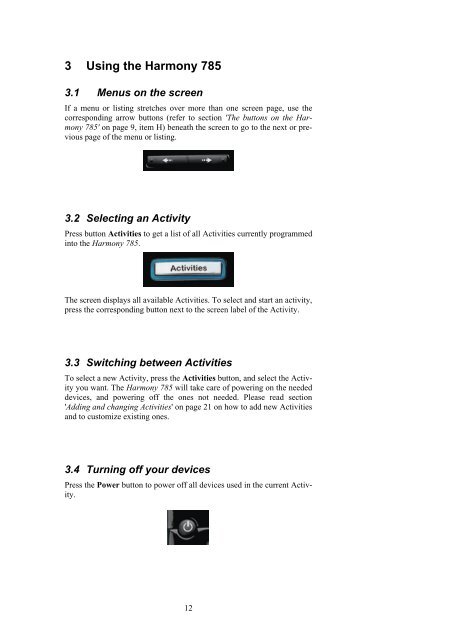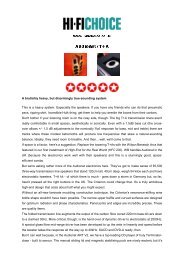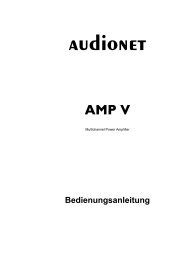manual Harmony 785 eng - Audionet
manual Harmony 785 eng - Audionet
manual Harmony 785 eng - Audionet
You also want an ePaper? Increase the reach of your titles
YUMPU automatically turns print PDFs into web optimized ePapers that Google loves.
3 Using the <strong>Harmony</strong> <strong>785</strong><br />
3.1 Menus on the screen<br />
If a menu or listing stretches over more than one screen page, use the<br />
corresponding arrow buttons (refer to section 'The buttons on the <strong>Harmony</strong><br />
<strong>785</strong>' on page 9, item H) beneath the screen to go to the next or previous<br />
page of the menu or listing.<br />
3.2 Selecting an Activity<br />
Press button Activities to get a list of all Activities currently programmed<br />
into the <strong>Harmony</strong> <strong>785</strong>.<br />
The screen displays all available Activities. To select and start an activity,<br />
press the corresponding button next to the screen label of the Activity.<br />
3.3 Switching between Activities<br />
To select a new Activity, press the Activities button, and select the Activity<br />
you want. The <strong>Harmony</strong> <strong>785</strong> will take care of powering on the needed<br />
devices, and powering off the ones not needed. Please read section<br />
'Adding and changing Activities' on page 21 on how to add new Activities<br />
and to customize existing ones.<br />
3.4 Turning off your devices<br />
Press the Power button to power off all devices used in the current Activity.<br />
12