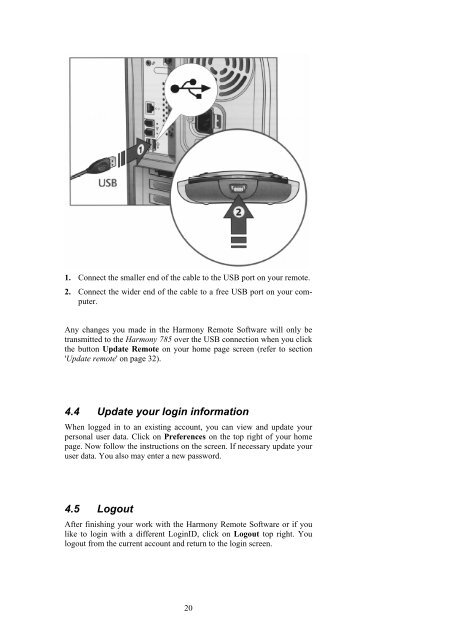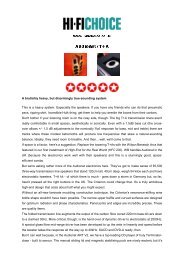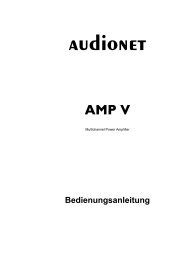manual Harmony 785 eng - Audionet
manual Harmony 785 eng - Audionet
manual Harmony 785 eng - Audionet
Create successful ePaper yourself
Turn your PDF publications into a flip-book with our unique Google optimized e-Paper software.
1. Connect the smaller end of the cable to the USB port on your remote.<br />
2. Connect the wider end of the cable to a free USB port on your computer.<br />
Any changes you made in the <strong>Harmony</strong> Remote Software will only be<br />
transmitted to the <strong>Harmony</strong> <strong>785</strong> over the USB connection when you click<br />
the button Update Remote on your home page screen (refer to section<br />
'Update remote' on page 32).<br />
4.4 Update your login information<br />
When logged in to an existing account, you can view and update your<br />
personal user data. Click on Preferences on the top right of your home<br />
page. Now follow the instructions on the screen. If necessary update your<br />
user data. You also may enter a new password.<br />
4.5 Logout<br />
After finishing your work with the <strong>Harmony</strong> Remote Software or if you<br />
like to login with a different LoginID, click on Logout top right. You<br />
logout from the current account and return to the login screen.<br />
20