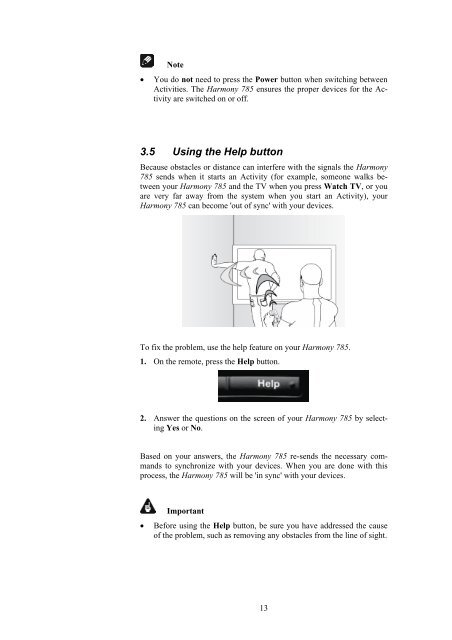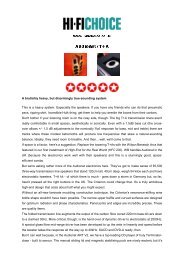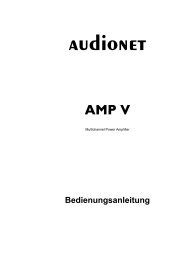manual Harmony 785 eng - Audionet
manual Harmony 785 eng - Audionet
manual Harmony 785 eng - Audionet
You also want an ePaper? Increase the reach of your titles
YUMPU automatically turns print PDFs into web optimized ePapers that Google loves.
Note<br />
• You do not need to press the Power button when switching between<br />
Activities. The <strong>Harmony</strong> <strong>785</strong> ensures the proper devices for the Activity<br />
are switched on or off.<br />
3.5 Using the Help button<br />
Because obstacles or distance can interfere with the signals the <strong>Harmony</strong><br />
<strong>785</strong> sends when it starts an Activity (for example, someone walks between<br />
your <strong>Harmony</strong> <strong>785</strong> and the TV when you press Watch TV, or you<br />
are very far away from the system when you start an Activity), your<br />
<strong>Harmony</strong> <strong>785</strong> can become 'out of sync' with your devices.<br />
To fix the problem, use the help feature on your <strong>Harmony</strong> <strong>785</strong>.<br />
1. On the remote, press the Help button.<br />
2. Answer the questions on the screen of your <strong>Harmony</strong> <strong>785</strong> by selecting<br />
Yes or No.<br />
Based on your answers, the <strong>Harmony</strong> <strong>785</strong> re-sends the necessary commands<br />
to synchronize with your devices. When you are done with this<br />
process, the <strong>Harmony</strong> <strong>785</strong> will be 'in sync' with your devices.<br />
Important<br />
• Before using the Help button, be sure you have addressed the cause<br />
of the problem, such as removing any obstacles from the line of sight.<br />
13