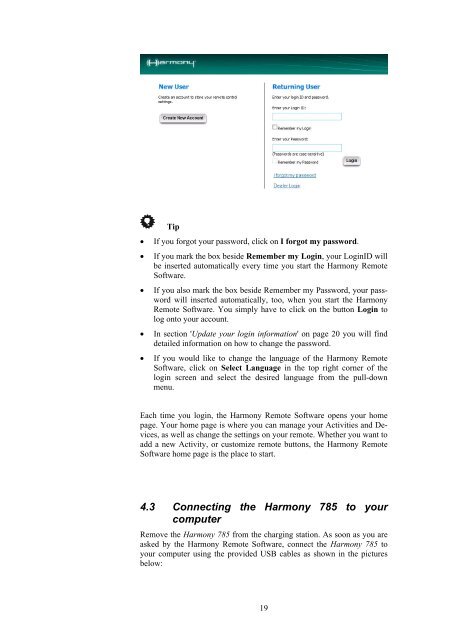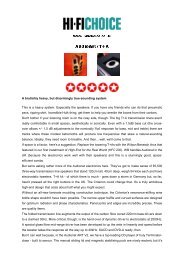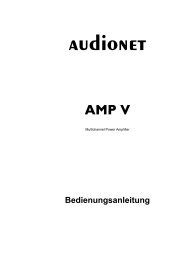manual Harmony 785 eng - Audionet
manual Harmony 785 eng - Audionet
manual Harmony 785 eng - Audionet
Create successful ePaper yourself
Turn your PDF publications into a flip-book with our unique Google optimized e-Paper software.
Tip<br />
• If you forgot your password, click on I forgot my password.<br />
• If you mark the box beside Remember my Login, your LoginID will<br />
be inserted automatically every time you start the <strong>Harmony</strong> Remote<br />
Software.<br />
• If you also mark the box beside Remember my Password, your password<br />
will inserted automatically, too, when you start the <strong>Harmony</strong><br />
Remote Software. You simply have to click on the button Login to<br />
log onto your account.<br />
• In section 'Update your login information' on page 20 you will find<br />
detailed information on how to change the password.<br />
• If you would like to change the language of the <strong>Harmony</strong> Remote<br />
Software, click on Select Language in the top right corner of the<br />
login screen and select the desired language from the pull-down<br />
menu.<br />
Each time you login, the <strong>Harmony</strong> Remote Software opens your home<br />
page. Your home page is where you can manage your Activities and Devices,<br />
as well as change the settings on your remote. Whether you want to<br />
add a new Activity, or customize remote buttons, the <strong>Harmony</strong> Remote<br />
Software home page is the place to start.<br />
4.3 Connecting the <strong>Harmony</strong> <strong>785</strong> to your<br />
computer<br />
Remove the <strong>Harmony</strong> <strong>785</strong> from the charging station. As soon as you are<br />
asked by the <strong>Harmony</strong> Remote Software, connect the <strong>Harmony</strong> <strong>785</strong> to<br />
your computer using the provided USB cables as shown in the pictures<br />
below:<br />
19