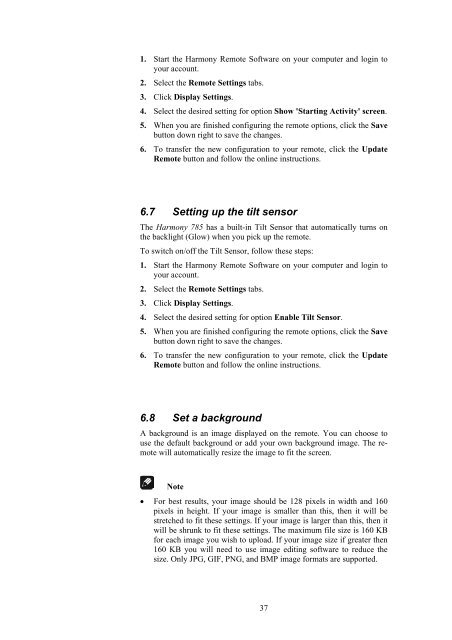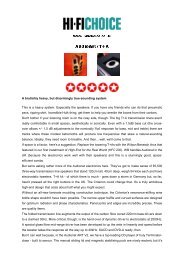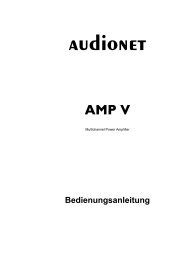manual Harmony 785 eng - Audionet
manual Harmony 785 eng - Audionet
manual Harmony 785 eng - Audionet
Create successful ePaper yourself
Turn your PDF publications into a flip-book with our unique Google optimized e-Paper software.
1. Start the <strong>Harmony</strong> Remote Software on your computer and login to<br />
your account.<br />
2. Select the Remote Settings tabs.<br />
3. Click Display Settings.<br />
4. Select the desired setting for option Show 'Starting Activity' screen.<br />
5. When you are finished configuring the remote options, click the Save<br />
button down right to save the changes.<br />
6. To transfer the new configuration to your remote, click the Update<br />
Remote button and follow the online instructions.<br />
6.7 Setting up the tilt sensor<br />
The <strong>Harmony</strong> <strong>785</strong> has a built-in Tilt Sensor that automatically turns on<br />
the backlight (Glow) when you pick up the remote.<br />
To switch on/off the Tilt Sensor, follow these steps:<br />
1. Start the <strong>Harmony</strong> Remote Software on your computer and login to<br />
your account.<br />
2. Select the Remote Settings tabs.<br />
3. Click Display Settings.<br />
4. Select the desired setting for option Enable Tilt Sensor.<br />
5. When you are finished configuring the remote options, click the Save<br />
button down right to save the changes.<br />
6. To transfer the new configuration to your remote, click the Update<br />
Remote button and follow the online instructions.<br />
6.8 Set a background<br />
A background is an image displayed on the remote. You can choose to<br />
use the default background or add your own background image. The remote<br />
will automatically resize the image to fit the screen.<br />
Note<br />
• For best results, your image should be 128 pixels in width and 160<br />
pixels in height. If your image is smaller than this, then it will be<br />
stretched to fit these settings. If your image is larger than this, then it<br />
will be shrunk to fit these settings. The maximum file size is 160 KB<br />
for each image you wish to upload. If your image size if greater then<br />
160 KB you will need to use image editing software to reduce the<br />
size. Only JPG, GIF, PNG, and BMP image formats are supported.<br />
37