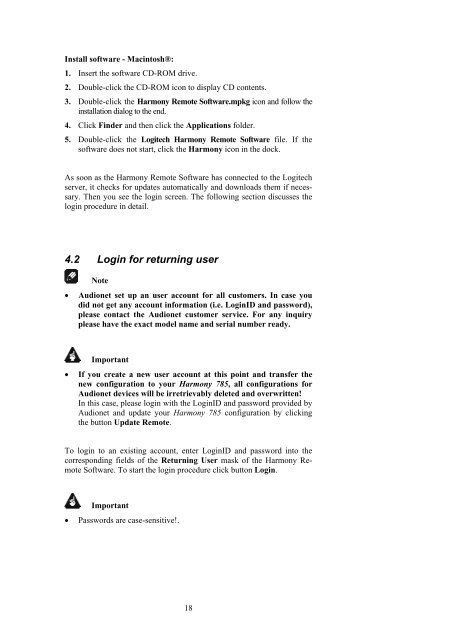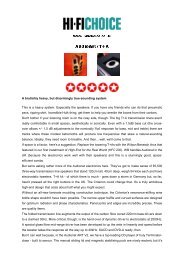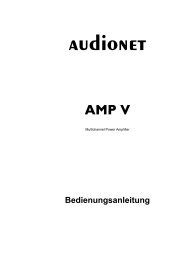manual Harmony 785 eng - Audionet
manual Harmony 785 eng - Audionet
manual Harmony 785 eng - Audionet
You also want an ePaper? Increase the reach of your titles
YUMPU automatically turns print PDFs into web optimized ePapers that Google loves.
Install software - Macintosh®:<br />
1. Insert the software CD-ROM drive.<br />
2. Double-click the CD-ROM icon to display CD contents.<br />
3. Double-click the <strong>Harmony</strong> Remote Software.mpkg icon and follow the<br />
installation dialog to the end.<br />
4. Click Finder and then click the Applications folder.<br />
5. Double-click the Logitech <strong>Harmony</strong> Remote Software file. If the<br />
software does not start, click the <strong>Harmony</strong> icon in the dock.<br />
As soon as the <strong>Harmony</strong> Remote Software has connected to the Logitech<br />
server, it checks for updates automatically and downloads them if necessary.<br />
Then you see the login screen. The following section discusses the<br />
login procedure in detail.<br />
4.2 Login for returning user<br />
Note<br />
• <strong>Audionet</strong> set up an user account for all customers. In case you<br />
did not get any account information (i.e. LoginID and password),<br />
please contact the <strong>Audionet</strong> customer service. For any inquiry<br />
please have the exact model name and serial number ready.<br />
Important<br />
• If you create a new user account at this point and transfer the<br />
new configuration to your <strong>Harmony</strong> <strong>785</strong>, all configurations for<br />
<strong>Audionet</strong> devices will be irretrievably deleted and overwritten!<br />
In this case, please login with the LoginID and password provided by<br />
<strong>Audionet</strong> and update your <strong>Harmony</strong> <strong>785</strong> configuration by clicking<br />
the button Update Remote.<br />
To login to an existing account, enter LoginID and password into the<br />
corresponding fields of the Returning User mask of the <strong>Harmony</strong> Remote<br />
Software. To start the login procedure click button Login.<br />
Important<br />
• Passwords are case-sensitive!.<br />
18