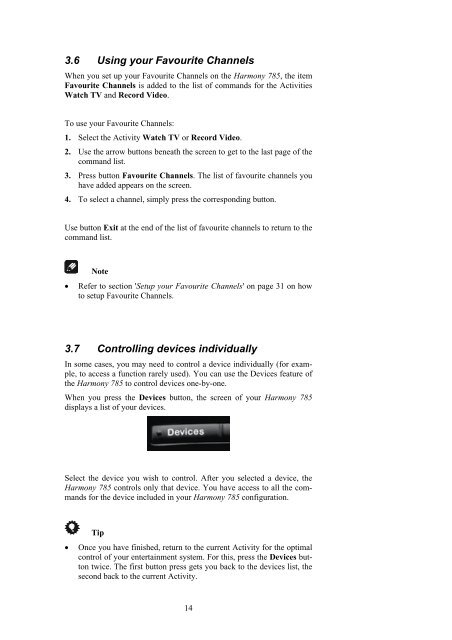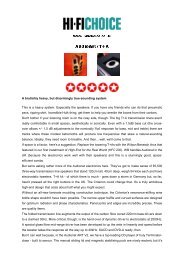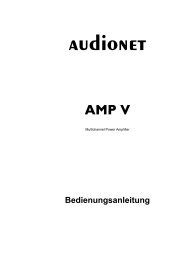manual Harmony 785 eng - Audionet
manual Harmony 785 eng - Audionet
manual Harmony 785 eng - Audionet
You also want an ePaper? Increase the reach of your titles
YUMPU automatically turns print PDFs into web optimized ePapers that Google loves.
3.6 Using your Favourite Channels<br />
When you set up your Favourite Channels on the <strong>Harmony</strong> <strong>785</strong>, the item<br />
Favourite Channels is added to the list of commands for the Activities<br />
Watch TV and Record Video.<br />
To use your Favourite Channels:<br />
1. Select the Activity Watch TV or Record Video.<br />
2. Use the arrow buttons beneath the screen to get to the last page of the<br />
command list.<br />
3. Press button Favourite Channels. The list of favourite channels you<br />
have added appears on the screen.<br />
4. To select a channel, simply press the corresponding button.<br />
Use button Exit at the end of the list of favourite channels to return to the<br />
command list.<br />
Note<br />
• Refer to section 'Setup your Favourite Channels' on page 31 on how<br />
to setup Favourite Channels.<br />
3.7 Controlling devices individually<br />
In some cases, you may need to control a device individually (for example,<br />
to access a function rarely used). You can use the Devices feature of<br />
the <strong>Harmony</strong> <strong>785</strong> to control devices one-by-one.<br />
When you press the Devices button, the screen of your <strong>Harmony</strong> <strong>785</strong><br />
displays a list of your devices.<br />
Select the device you wish to control. After you selected a device, the<br />
<strong>Harmony</strong> <strong>785</strong> controls only that device. You have access to all the commands<br />
for the device included in your <strong>Harmony</strong> <strong>785</strong> configuration.<br />
Tip<br />
• Once you have finished, return to the current Activity for the optimal<br />
control of your entertainment system. For this, press the Devices button<br />
twice. The first button press gets you back to the devices list, the<br />
second back to the current Activity.<br />
14