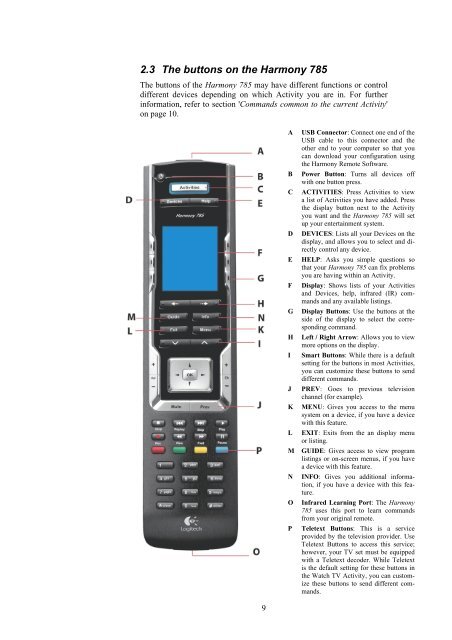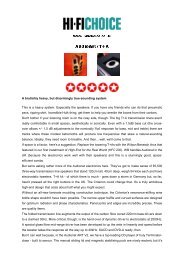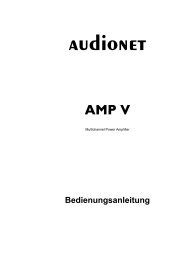manual Harmony 785 eng - Audionet
manual Harmony 785 eng - Audionet
manual Harmony 785 eng - Audionet
You also want an ePaper? Increase the reach of your titles
YUMPU automatically turns print PDFs into web optimized ePapers that Google loves.
2.3 The buttons on the <strong>Harmony</strong> <strong>785</strong><br />
The buttons of the <strong>Harmony</strong> <strong>785</strong> may have different functions or control<br />
different devices depending on which Activity you are in. For further<br />
information, refer to section 'Commands common to the current Activity'<br />
on page 10.<br />
9<br />
A USB Connector: Connect one end of the<br />
USB cable to this connector and the<br />
other end to your computer so that you<br />
can download your configuration using<br />
the <strong>Harmony</strong> Remote Software.<br />
B Power Button: Turns all devices off<br />
with one button press.<br />
C ACTIVITIES: Press Activities to view<br />
a list of Activities you have added. Press<br />
the display button next to the Activity<br />
you want and the <strong>Harmony</strong> <strong>785</strong> will set<br />
up your entertainment system.<br />
D DEVICES: Lists all your Devices on the<br />
display, and allows you to select and directly<br />
control any device.<br />
E HELP: Asks you simple questions so<br />
that your <strong>Harmony</strong> <strong>785</strong> can fix problems<br />
you are having within an Activity.<br />
F Display: Shows lists of your Activities<br />
and Devices, help, infrared (IR) commands<br />
and any available listings.<br />
G Display Buttons: Use the buttons at the<br />
side of the display to select the corresponding<br />
command.<br />
H Left / Right Arrow: Allows you to view<br />
more options on the display.<br />
I Smart Buttons: While there is a default<br />
setting for the buttons in most Activities,<br />
you can customize these buttons to send<br />
different commands.<br />
J PREV: Goes to previous television<br />
channel (for example).<br />
K MENU: Gives you access to the menu<br />
system on a device, if you have a device<br />
with this feature.<br />
L EXIT: Exits from the an display menu<br />
or listing.<br />
M GUIDE: Gives access to view program<br />
listings or on-screen menus, if you have<br />
a device with this feature.<br />
N INFO: Gives you additional information,<br />
if you have a device with this feature.<br />
O Infrared Learning Port: The <strong>Harmony</strong><br />
<strong>785</strong> uses this port to learn commands<br />
from your original remote.<br />
P Teletext Buttons: This is a service<br />
provided by the television provider. Use<br />
Teletext Buttons to access this service;<br />
however, your TV set must be equipped<br />
with a Teletext decoder. While Teletext<br />
is the default setting for these buttons in<br />
the Watch TV Activity, you can customize<br />
these buttons to send different commands.