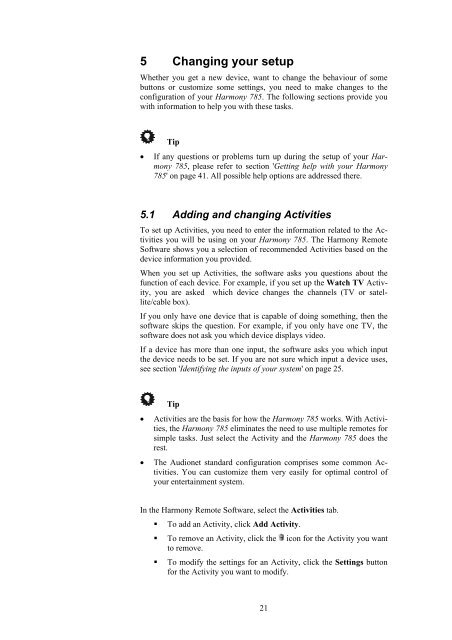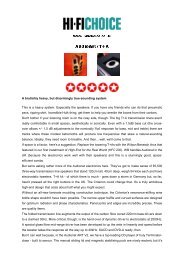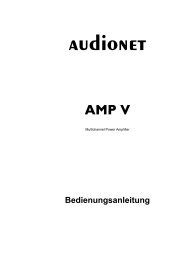manual Harmony 785 eng - Audionet
manual Harmony 785 eng - Audionet
manual Harmony 785 eng - Audionet
Create successful ePaper yourself
Turn your PDF publications into a flip-book with our unique Google optimized e-Paper software.
5 Changing your setup<br />
Whether you get a new device, want to change the behaviour of some<br />
buttons or customize some settings, you need to make changes to the<br />
configuration of your <strong>Harmony</strong> <strong>785</strong>. The following sections provide you<br />
with information to help you with these tasks.<br />
Tip<br />
• If any questions or problems turn up during the setup of your <strong>Harmony</strong><br />
<strong>785</strong>, please refer to section 'Getting help with your <strong>Harmony</strong><br />
<strong>785</strong>' on page 41. All possible help options are addressed there.<br />
5.1 Adding and changing Activities<br />
To set up Activities, you need to enter the information related to the Activities<br />
you will be using on your <strong>Harmony</strong> <strong>785</strong>. The <strong>Harmony</strong> Remote<br />
Software shows you a selection of recommended Activities based on the<br />
device information you provided.<br />
When you set up Activities, the software asks you questions about the<br />
function of each device. For example, if you set up the Watch TV Activity,<br />
you are asked which device changes the channels (TV or satellite/cable<br />
box).<br />
If you only have one device that is capable of doing something, then the<br />
software skips the question. For example, if you only have one TV, the<br />
software does not ask you which device displays video.<br />
If a device has more than one input, the software asks you which input<br />
the device needs to be set. If you are not sure which input a device uses,<br />
see section 'Identifying the inputs of your system' on page 25.<br />
Tip<br />
• Activities are the basis for how the <strong>Harmony</strong> <strong>785</strong> works. With Activities,<br />
the <strong>Harmony</strong> <strong>785</strong> eliminates the need to use multiple remotes for<br />
simple tasks. Just select the Activity and the <strong>Harmony</strong> <strong>785</strong> does the<br />
rest.<br />
• The <strong>Audionet</strong> standard configuration comprises some common Activities.<br />
You can customize them very easily for optimal control of<br />
your entertainment system.<br />
In the <strong>Harmony</strong> Remote Software, select the Activities tab.<br />
� To add an Activity, click Add Activity.<br />
� To remove an Activity, click the icon for the Activity you want<br />
to remove.<br />
� To modify the settings for an Activity, click the Settings button<br />
for the Activity you want to modify.<br />
21