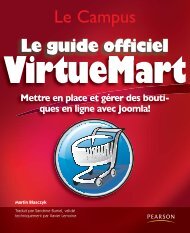- Page 2 and 3:
Download at WoweBook.Com
- Page 4 and 5:
Praise for Head First Object-Orient
- Page 6 and 7:
Other related books from O’Reilly
- Page 8 and 9:
Head First Software Development by
- Page 10 and 11:
the authors Author(s) of Head First
- Page 12 and 13:
table of contents x 1 If The Goal g
- Page 14 and 15:
table of contents xii 3 project pla
- Page 16 and 17:
table of contents xiv 5 good-enough
- Page 18 and 19:
table of contents xvi 6 / It buildi
- Page 20 and 21:
table of contents xviii 8 Sometimes
- Page 22 and 23:
table of contents xx 10 Think the n
- Page 24 and 25:
table of contents xxii 12 You’ve
- Page 26 and 27:
table of contents xxiv ii appendix
- Page 28 and 29:
how to use this book Who is this bo
- Page 30 and 31:
how to use this book xxviii intro W
- Page 32 and 33:
how to use this book Here’s what
- Page 34 and 35:
how to use this book Read Me This i
- Page 36 and 37:
the review team The technical revie
- Page 38 and 39:
safari books online Safari® Books
- Page 40 and 41:
Tom’s Trails Tom’s Trails is go
- Page 42 and 43:
the Big Bang approach The Big Bang
- Page 44 and 45:
the Big Bang ends with a big mess B
- Page 46 and 47:
great software development is... 8
- Page 48 and 49:
delivering with iteration Getting t
- Page 50 and 51:
an iteration delivers working softw
- Page 52 and 53:
an iteration is a complete developm
- Page 54 and 55:
uild a plan out of iterations and f
- Page 56 and 57:
deciding on a iteration tempo for y
- Page 58 and 59:
change happens The customer WILL ch
- Page 60 and 61:
handle change with iteration Iterat
- Page 62 and 63:
use the right process for you The r
- Page 64 and 65:
CHAPTER 1 your software development
- Page 66 and 67:
exercise solutions 28 Chapter 1 1 P
- Page 68 and 69:
orion’s orbits Orion’s Orbits i
- Page 70 and 71:
equirements start with customer ide
- Page 72 and 73:
capturing what’s in your customer
- Page 74 and 75:
getting more with role playing and
- Page 76 and 77:
customer-oriented requirements Our
- Page 78 and 79:
keep your customer in the loop Q: W
- Page 80 and 81:
user stories capture what your soft
- Page 82 and 83:
estimates come with assumptions 44
- Page 84 and 85:
assumptions kill confidence in your
- Page 86 and 87:
highlighting assumptions and obtain
- Page 88 and 89:
assumptions are killed or become ri
- Page 90 and 91:
use your customer effectively 52 Ch
- Page 92 and 93:
keep estimates small A BIG user sto
- Page 94 and 95:
aim for estimates you and your team
- Page 96 and 97:
your estimates are your promise Q:
- Page 98 and 99:
develop your estimates cyclically T
- Page 100 and 101:
sum your estimates to find out your
- Page 102 and 103:
when your project is too long 64 Ch
- Page 104 and 105:
CHAPTER 2 your software development
- Page 106 and 107:
Download at WoweBook.Com
- Page 108 and 109:
deliver what you can, when it’s n
- Page 110 and 111:
priorities come from your customer
- Page 112 and 113:
Title: Description: Est: Title: 15
- Page 114 and 115:
factoring in team performance 76 Ch
- Page 116 and 117:
uilding achievable milestones Work
- Page 118 and 119:
your customer decides priority Titl
- Page 120 and 121:
milestone = paid, iteration = on tr
- Page 122 and 123:
continuously buildable and runnable
- Page 124 and 125:
inging reality to your plan 86 Chap
- Page 126 and 127:
velocity applies your real performa
- Page 128 and 129:
from ideal to real estimates Progra
- Page 130 and 131:
confidence comes at a price When is
- Page 132 and 133:
iterations with velocity The maximu
- Page 134 and 135:
eality means being honest Title: Es
- Page 136 and 137:
eaking realistic but bad news Manag
- Page 138 and 139:
introducing the big board The Big B
- Page 140 and 141:
happiness is a project that can be
- Page 142 and 143:
performance and burn down Work left
- Page 144 and 145:
CHAPTER 3 your software development
- Page 146 and 147:
Download at WoweBook.Com
- Page 148 and 149:
introducing iSwoon Introducing iSwo
- Page 150 and 151:
eak up user stories into tasks Task
- Page 152 and 153:
tasks have estimates Your task desc
- Page 154 and 155:
tasks on your board Add your tasks
- Page 156 and 157:
moving tasks to in progress Start w
- Page 158 and 159:
multiple tasks at the same time Wha
- Page 160 and 161:
keep communication flowing with dai
- Page 162 and 163:
doing your first task Task 1: Creat
- Page 164 and 165:
inging your design to life with a s
- Page 166 and 167:
exercise solution The date is asked
- Page 168 and 169:
monitoring your progress Standup me
- Page 170 and 171:
updating your project board 132 Cha
- Page 172 and 173:
updating your project board 134 Cha
- Page 174 and 175:
into the second week Standup meetin
- Page 176 and 177:
detecting problems with the design
- Page 178 and 179:
surprises... 140 Chapter 4 We inter
- Page 180 and 181:
dealing with unplanned tasks If the
- Page 182 and 183:
velocity doesn’t account for surp
- Page 184 and 185:
you know where you are We have a lo
- Page 186 and 187:
meet velocity Head First: Welcome,
- Page 188 and 189:
inging iSwoon under control iSwoon
- Page 190 and 191:
detecting bad design ...you needed
- Page 192 and 193:
design refactoring The Date class c
- Page 194 and 195:
srp analysis Spotting multiple resp
- Page 196 and 197:
single responsibility It makes sens
- Page 198 and 199:
don’t repeat yourself Your design
- Page 200 and 201:
efactoring iSwoon’s design A date
- Page 202 and 203:
standup meeting The post-refactorin
- Page 204 and 205:
unplanned work Unplanned tasks are
- Page 206 and 207:
good-enough delivers “Good Enough
- Page 208 and 209:
end of iteration board When everyth
- Page 210 and 211:
exercises 172 Chapter 5 Take each o
- Page 212 and 213:
exercise solutions Unplanned tasks
- Page 214 and 215:
Download at WoweBook.Com
- Page 216 and 217:
introducing beatbox pro You’ve go
- Page 218 and 219:
digging into code Here’s the code
- Page 220 and 221:
finish the story And now the GUI wo
- Page 222 and 223:
merging changes And Bob does the sa
- Page 224 and 225:
disaster recovery What went wrong?
- Page 226 and 227:
version control in action Let’s s
- Page 228 and 229:
1 2 creating a repository First set
- Page 230 and 231: merging changes Most version contro
- Page 232 and 233: identifying conflicts If your softw
- Page 234 and 235: esolving conflicts Make these chang
- Page 236 and 237: dealing with older code More iterat
- Page 238 and 239: dealing with multiple releases We h
- Page 240 and 241: viewing logs Good commit messages m
- Page 242 and 243: tagging revisions (Emergency) stand
- Page 244 and 245: anches and tags 1 Use the mkdir com
- Page 246 and 247: working with branches Fixing Versio
- Page 248 and 249: anches, tags, and subversion Q: I
- Page 250 and 251: avoiding unnecessary branches When
- Page 252 and 253: 214 Chapter 6 What version control
- Page 254 and 255: CHAPTER 6 Development Techniques Us
- Page 256 and 257: Download at WoweBook.Com
- Page 258 and 259: uilding buildable software Develope
- Page 260 and 261: introducing ant Ant: a build tool f
- Page 262 and 263: more exercises 224 Chapter 6 ½ Are
- Page 264 and 265: a full build script The javac task
- Page 266 and 267: habits of good build scripts Good b
- Page 268 and 269: even more build script tricks Good
- Page 270 and 271: version control your build script Y
- Page 272 and 273: CHAPTER 6 1/2 Development Technique
- Page 274 and 275: it never rains but it pours Things
- Page 276 and 277: lack box testing There are three wa
- Page 278 and 279: grey box testing Grey-box testing g
- Page 282 and 283: testing functionality BeatB These s
- Page 284 and 285: you create tests test for establish
- Page 286 and 287: one-click testing Testing EVERYTHIN
- Page 288 and 289: making the most of a framework Auto
- Page 290 and 291: continuous integration For you and
- Page 292 and 293: setting up continuous integration A
- Page 294 and 295: tests only cover what you tell them
- Page 296 and 297: tested code is completed code } 258
- Page 298 and 299: putting code to the test 260 Chapte
- Page 300 and 301: 100% coverage All three of these te
- Page 302 and 303: using a coverage report Testing all
- Page 304 and 305: the cost of testing Q: How do cover
- Page 306 and 307: is 100% coverage efficient? 268 Cha
- Page 308 and 309: an environment for testing 270 Chap
- Page 310 and 311: exercise solutions 272 Chapter 7 Te
- Page 312 and 313: CHAPTER 7 your software development
- Page 314 and 315: test before code Test FIRST, not la
- Page 316 and 317: unit testing Your first test... The
- Page 318 and 319: green means pass Get your tests to
- Page 320 and 321: testing a user story’s functional
- Page 322 and 323: implement a test in code import org
- Page 324 and 325: drive your code with TDD In TDD, te
- Page 326 and 327: task done when tests pass Completin
- Page 328 and 329: first fail Red: write (failing) tes
- Page 330 and 331:
keep it simple You can just make up
- Page 332 and 333:
simple code is testable code Always
- Page 334 and 335:
switching to test code with the str
- Page 336 and 337:
where to place your test code Remem
- Page 338 and 339:
etter code through testing Testing
- Page 340 and 341:
tests = code and lots of it More te
- Page 342 and 343:
mock objects We need lots of differ
- Page 344 and 345:
using a mock object framework Mock
- Page 346 and 347:
why mock objects? Q: These mock obj
- Page 348 and 349:
all green, you’re done It’s not
- Page 350 and 351:
test, red, code, green A day in the
- Page 352 and 353:
CHAPTER 8 your software development
- Page 354 and 355:
Download at WoweBook.Com
- Page 356 and 357:
esults from an iteration Your itera
- Page 358 and 359:
daily standup meetings Standup Meet
- Page 360 and 361:
urn-down analysis 322 Chapter 9 Bef
- Page 362 and 363:
system testing System testing MUST
- Page 364 and 365:
incorporating system testing System
- Page 366 and 367:
issues with test iterations More it
- Page 368 and 369:
enabling communication 330 Chapter
- Page 370 and 371:
This is usually called acceptance t
- Page 372 and 373:
filing and fixing a bug The life (a
- Page 374 and 375:
ug trackers So you found a bug....
- Page 376 and 377:
learn from your iteration But there
- Page 378 and 379:
different project hurdles 340 Chapt
- Page 380 and 381:
iteration reviews Time for the iter
- Page 382 and 383:
other things to do A GENERAL priori
- Page 384 and 385:
CHAPTER 9 346 Chapter 9 Tools for y
- Page 386 and 387:
crossword solution 13 B 1 S Iterati
- Page 388 and 389:
an iteration finishes with more tha
- Page 390 and 391:
planning the next iteration You nee
- Page 392 and 393:
uilding your board for the next ite
- Page 394 and 395:
uilding your board for the next ite
- Page 396 and 397:
factoring in real velocity Q: A tea
- Page 398 and 399:
the customer still rules And it’s
- Page 400 and 401:
it’s still software Someone else
- Page 402 and 403:
integration tasks on your board Tit
- Page 404 and 405:
integrating third-party code How yo
- Page 406 and 407:
euse means trust too //... 368 Chap
- Page 408 and 409:
when reuse lets you down Testing yo
- Page 410 and 411:
trust no one Standup meeting 372 Ch
- Page 412 and 413:
looking for problems in reused sour
- Page 414 and 415:
finding problems in reused source c
- Page 416 and 417:
your process deals with it You with
- Page 418 and 419:
oken code happens � � � � Q
- Page 420 and 421:
exercise solutions 2 R 1 R 3 E S P
- Page 422 and 423:
At the end of the last chapter, thi
- Page 424 and 425:
always communicate First, you’ve
- Page 426 and 427:
prioritize what you do 388 Chapter
- Page 428 and 429:
ump some things for later 390 Chapt
- Page 430 and 431:
apply your process Priority one: ge
- Page 432 and 433:
focus on functionality We could fix
- Page 434 and 435:
test for bugs Figure out what funct
- Page 436 and 437:
think about estimating Even though
- Page 438 and 439:
spike tests Spike test to estimate
- Page 440 and 441:
estimate what’s left What do the
- Page 442 and 443:
factor in confidence Your team’s
- Page 444 and 445:
always communicate Give your custom
- Page 446 and 447:
apply other techniques Figure out w
- Page 448 and 449:
successful deliveries matter Things
- Page 450 and 451:
functionality wins most importantly
- Page 452 and 453:
CHAPTER 11 414 Chapter 11 Tools for
- Page 454 and 455:
crossword solution 10 F 15 H 5 P Bu
- Page 456 and 457:
software process defined Pinning do
- Page 458 and 459:
evaluate everything The big board 4
- Page 460 and 461:
ensure changes improve things The b
- Page 462 and 463:
formalize if necessary Formal attir
- Page 464 and 465:
other resources Some additional res
- Page 466 and 467:
CHAPTER 12 428 Chapter 12 Tools for
- Page 468 and 469:
exercise solutions 4 S 11 P 14 A So
- Page 470 and 471:
Download at WoweBook.Com
- Page 472 and 473:
uml and class diagrams #1. UML clas
- Page 474 and 475:
sequence diagrams #2. Sequence diag
- Page 476 and 477:
user stories and use cases #3. User
- Page 478 and 479:
system testing vs. unit testing #4.
- Page 480 and 481:
Download at WoweBook.Com
- Page 482 and 483:
CHAPTER 1 development techniques CH
- Page 484 and 485:
development principles Deliver soft
- Page 486 and 487:
Download at WoweBook.Com
- Page 488 and 489:
the index building projects (contin
- Page 490 and 491:
the index H Head First Java BeatBox
- Page 492 and 493:
the index No Dumb Questions (contin
- Page 494 and 495:
the index singularly focused 152 so
- Page 496 and 497:
the index third-party code bugs in