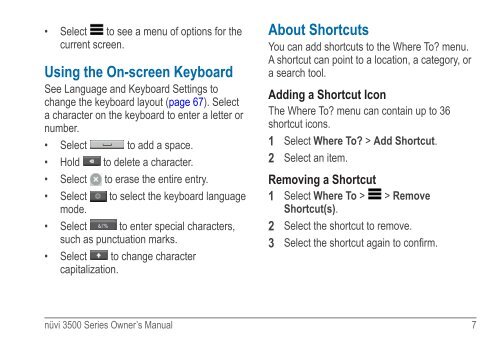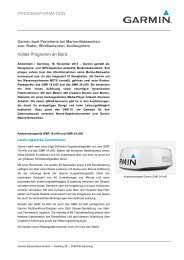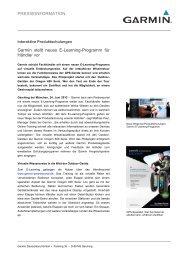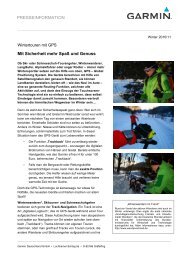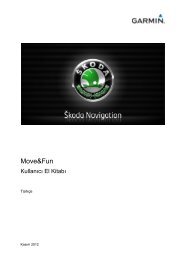Garmin: Nuvi 3500 Series Owner's Manual
Garmin: Nuvi 3500 Series Owner's Manual
Garmin: Nuvi 3500 Series Owner's Manual
Create successful ePaper yourself
Turn your PDF publications into a flip-book with our unique Google optimized e-Paper software.
• Select to see a menu of options for the<br />
current screen.<br />
Using the On-screen Keyboard<br />
See Language and Keyboard Settings to<br />
change the keyboard layout (page 67). Select<br />
a character on the keyboard to enter a letter or<br />
number.<br />
• Select to add a space.<br />
• Hold to delete a character.<br />
• Select to erase the entire entry.<br />
• Select to select the keyboard language<br />
mode.<br />
• Select to enter special characters,<br />
such as punctuation marks.<br />
• Select to change character<br />
capitalization.<br />
About Shortcuts<br />
You can add shortcuts to the Where To? menu.<br />
A shortcut can point to a location, a category, or<br />
a search tool.<br />
Adding a Shortcut Icon<br />
The Where To? menu can contain up to 36<br />
shortcut icons.<br />
1 Select Where To? > Add Shortcut.<br />
2 Select an item.<br />
Removing a Shortcut<br />
1 Select Where To > > Remove<br />
Shortcut(s).<br />
2 Select the shortcut to remove.<br />
3 Select the shortcut again to confirm.<br />
nüvi <strong>3500</strong> <strong>Series</strong> Owner’s <strong>Manual</strong> 7