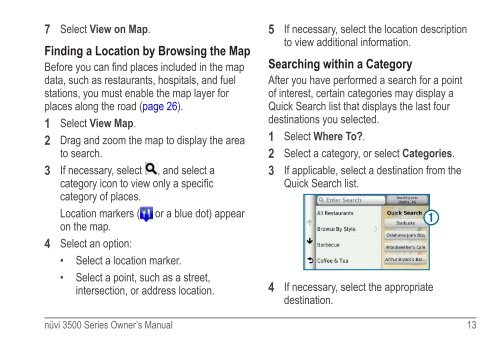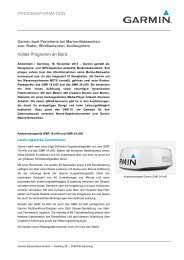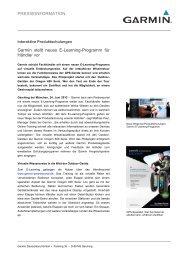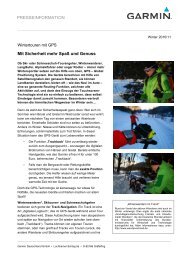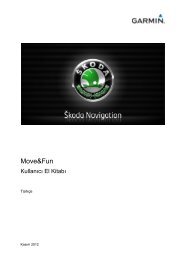Garmin: Nuvi 3500 Series Owner's Manual
Garmin: Nuvi 3500 Series Owner's Manual
Garmin: Nuvi 3500 Series Owner's Manual
Create successful ePaper yourself
Turn your PDF publications into a flip-book with our unique Google optimized e-Paper software.
7 Select View on Map.<br />
Finding a Location by Browsing the Map<br />
Before you can find places included in the map<br />
data, such as restaurants, hospitals, and fuel<br />
stations, you must enable the map layer for<br />
places along the road (page 26).<br />
1 Select View Map.<br />
2 Drag and zoom the map to display the area<br />
to search.<br />
3 If necessary, select , and select a<br />
category icon to view only a specific<br />
category of places.<br />
Location markers ( or a blue dot) appear<br />
on the map.<br />
4 Select an option:<br />
• Select a location marker.<br />
• Select a point, such as a street,<br />
intersection, or address location.<br />
5 If necessary, select the location description<br />
to view additional information.<br />
Searching within a Category<br />
After you have performed a search for a point<br />
of interest, certain categories may display a<br />
Quick Search list that displays the last four<br />
destinations you selected.<br />
1 Select Where To?.<br />
2 Select a category, or select Categories.<br />
3 If applicable, select a destination from the<br />
Quick Search list.<br />
nüvi <strong>3500</strong> <strong>Series</strong> Owner’s <strong>Manual</strong> 13<br />
➊<br />
4 If necessary, select the appropriate<br />
destination.