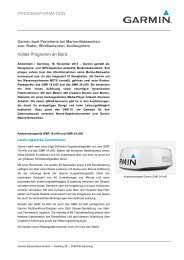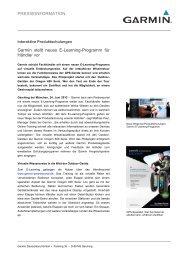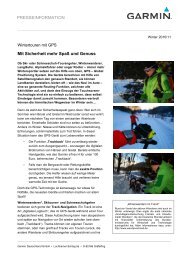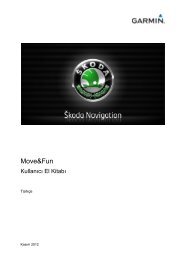Garmin: Nuvi 3500 Series Owner's Manual
Garmin: Nuvi 3500 Series Owner's Manual
Garmin: Nuvi 3500 Series Owner's Manual
Create successful ePaper yourself
Turn your PDF publications into a flip-book with our unique Google optimized e-Paper software.
Loading Audiobooks onto Your Device<br />
Before you can load audiobooks onto your<br />
device, you must subscribe to Audible.com.<br />
Go to www.audible.com/garmin for more<br />
information.<br />
1 Connect your device to your computer<br />
(page 2).<br />
2 On your computer, log in to your Audible.com<br />
account.<br />
3 Follow the instructions from Audible.com.<br />
Playing an Audiobook<br />
1 Select Apps > Audible.<br />
2 Select Browse.<br />
3 Select Titles, Authors, Narrators, or<br />
Bookmarks.<br />
4 Select a book.<br />
5 Select an option to control playback:<br />
• To add a bookmark, select .<br />
• To pause playback, select .<br />
To resume playback, select .<br />
• To move quickly forward or backward in<br />
the book, use the slider bar at the top of<br />
the page.<br />
• To go to the next chapter, select .<br />
• To go to the previous chapter, select<br />
.<br />
• To fast forward, hold .<br />
• To rewind, hold .<br />
Adding a Bookmark<br />
When you play an audiobook, the player<br />
automatically resumes the audiobook from<br />
the point where you last stopped. You can<br />
add a bookmark to mark a certain spot in the<br />
audiobook.<br />
While playing an audiobook, select > Add<br />
Bookmark.<br />
nüvi <strong>3500</strong> <strong>Series</strong> Owner’s <strong>Manual</strong> 43