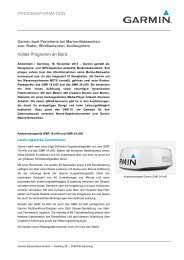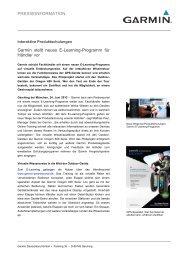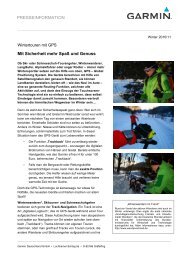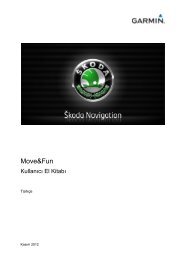Garmin: Nuvi 3500 Series Owner's Manual
Garmin: Nuvi 3500 Series Owner's Manual
Garmin: Nuvi 3500 Series Owner's Manual
Create successful ePaper yourself
Turn your PDF publications into a flip-book with our unique Google optimized e-Paper software.
Traffic on Your Route<br />
When calculating your route, the device<br />
examines the current traffic and automatically<br />
optimizes the route for the shortest time. If a<br />
severe traffic delay occurs on your route while<br />
you are navigating, your device automatically<br />
recalculates the route.<br />
The traffic icon changes color to indicate the<br />
severity of traffic conditions on your route or on<br />
the road you are currently traveling.<br />
Your device may route you through a traffic<br />
delay if a better alternative route does not exist.<br />
The delay time is added into your estimated time<br />
of arrival automatically.<br />
Viewing Traffic on Your Route<br />
1 While navigating a route, select .<br />
2 Select Traffic on Route.<br />
A list of traffic events appears, organized by<br />
their location on the route.<br />
3 Select an event.<br />
<strong>Manual</strong>ly Avoiding Traffic on Your Route<br />
1 From the map, select .<br />
2 Select Traffic On Route.<br />
3 If necessary, use the arrows to view other<br />
traffic delays on your route.<br />
4 Select > Avoid.<br />
Taking an Alternate Route<br />
1 While navigating an automobile route, select<br />
.<br />
2 Select Alternate Route.<br />
3 Select a route.<br />
Viewing Traffic on the Map<br />
The traffic map shows color-coded traffic flow<br />
and delays on nearby roads.<br />
1 From the map, select .<br />
2 Select Traffic Conditions.<br />
58 nüvi <strong>3500</strong> <strong>Series</strong> Owner’s <strong>Manual</strong>