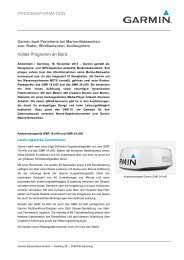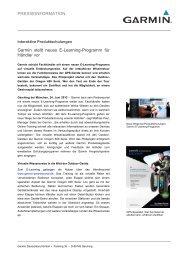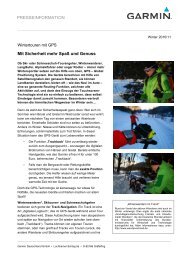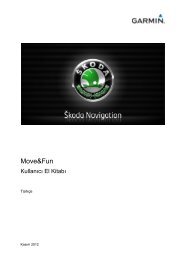Garmin: Nuvi 3500 Series Owner's Manual
Garmin: Nuvi 3500 Series Owner's Manual
Garmin: Nuvi 3500 Series Owner's Manual
Create successful ePaper yourself
Turn your PDF publications into a flip-book with our unique Google optimized e-Paper software.
6 Select an option:<br />
• Select Name.<br />
• Select Phone Number.<br />
• To assign categories to the Favorite,<br />
select Categories.<br />
• To save a photo with the Favorite, select<br />
Assign Photo (page 45).<br />
• To change the symbol used to mark the<br />
Favorite on a map, select Change Map<br />
Symbol.<br />
7 Edit the information.<br />
8 Select Done.<br />
Assigning Categories to a Saved<br />
Location<br />
You can add custom categories to organize your<br />
saved locations.<br />
NOTE: Categories appear in the saved locations<br />
menu after you have saved more than 12<br />
locations.<br />
1 Select Where To? > Saved.<br />
2 Select a location.<br />
3 Select .<br />
4 Select > Edit > Categories.<br />
5 Enter one or more category names,<br />
separated by commas.<br />
6 If necessary, select a suggested category.<br />
7 Select Done.<br />
Sharing a Saved Location<br />
If you save the location of a business that is not<br />
in the map data, you can share the location with<br />
<strong>Garmin</strong> so that it can be added to future map<br />
updates and shared with the <strong>Garmin</strong> community.<br />
1 Select Where To? > Saved.<br />
2 If necessary, select a category.<br />
3 Select a location.<br />
4 Select .<br />
5 Select Share Place.<br />
16 nüvi <strong>3500</strong> <strong>Series</strong> Owner’s <strong>Manual</strong>