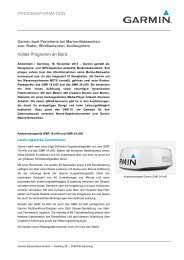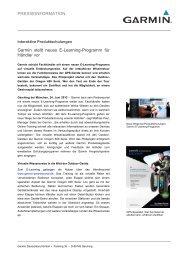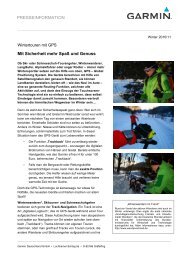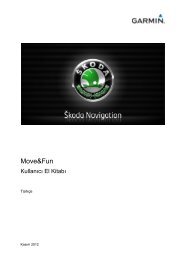Garmin: Nuvi 3500 Series Owner's Manual
Garmin: Nuvi 3500 Series Owner's Manual
Garmin: Nuvi 3500 Series Owner's Manual
Create successful ePaper yourself
Turn your PDF publications into a flip-book with our unique Google optimized e-Paper software.
The device is connected<br />
to the computer, but it will<br />
not go into mass storage<br />
mode.<br />
I cannot see any new<br />
removable drives in my list<br />
of drives.<br />
My phone will not connect<br />
to the device.<br />
1 Disconnect the USB cable from your computer.<br />
2 Turn off the device.<br />
3 Plug the USB cable into a USB port on your computer and into your device.<br />
The device automatically turns on and goes into USB mass storage mode.<br />
4 Verify your device is connected to a USB port and not a USB hub.<br />
If you have several network drives mapped on your computer, Windows can have<br />
trouble assigning drive letters to your device drives. Refer to your operating system<br />
Help file to learn how to map or assign drive letters.<br />
• From the main menu, select Tools > Settings > Bluetooth. The Bluetooth field<br />
must be set to Enabled.<br />
• Turn on your phone and bring it within 33 feet (10m) of the device.<br />
• Go to www.garmin.com/bluetooth for more help.<br />
nüvi <strong>3500</strong> <strong>Series</strong> Owner’s <strong>Manual</strong> 75