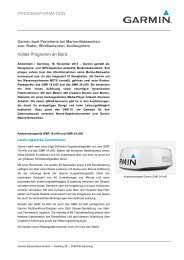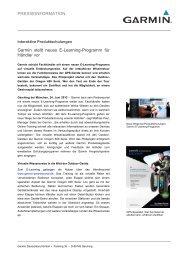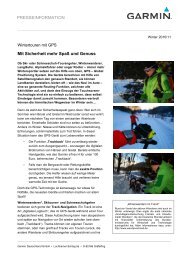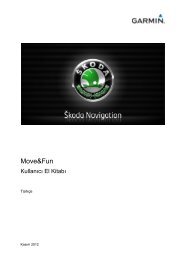Garmin: Nuvi 3500 Series Owner's Manual
Garmin: Nuvi 3500 Series Owner's Manual
Garmin: Nuvi 3500 Series Owner's Manual
You also want an ePaper? Increase the reach of your titles
YUMPU automatically turns print PDFs into web optimized ePapers that Google loves.
• Drag two fingers upward on the screen to<br />
switch to North Up view.<br />
• Drag two fingers downward on the map<br />
to switch to 3-D view.<br />
Adding a Point to a Route<br />
Before you can add a stop to a route, you must<br />
be navigating a route in Automobile mode.<br />
1 While navigating a route, select to return<br />
to the main menu.<br />
2 Select Where To?.<br />
3 Search for the location (page 8)<br />
4 Select Go!.<br />
5 Select Add to Active Route.<br />
Taking a Detour<br />
While navigating a route, you can use detours<br />
to avoid obstacles ahead of you, such as<br />
construction zones.<br />
NOTE: If the route you are currently navigating<br />
is the only reasonable option, your device might<br />
not calculate a detour.<br />
From the map, select > Detour.<br />
Stopping the Route<br />
From the map, select .<br />
Updating Speed Limits<br />
noTiCe<br />
The speed limit icon feature is for information<br />
only and does not replace the driver’s<br />
responsibility to abide by all posted speed limit<br />
signs and to use safe driving judgment at all<br />
times. <strong>Garmin</strong> will not be responsible for any<br />
traffic fines or citations that you may receive for<br />
failing to follow all applicable traffic laws and<br />
signs.<br />
An icon displaying the current speed limit may<br />
appear as you travel on major roadways.<br />
22 nüvi <strong>3500</strong> <strong>Series</strong> Owner’s <strong>Manual</strong>