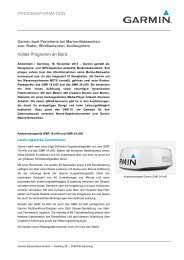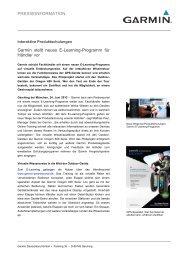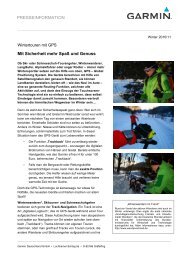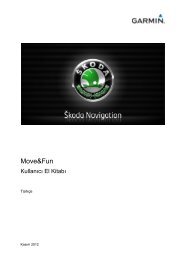Garmin: Nuvi 3500 Series Owner's Manual
Garmin: Nuvi 3500 Series Owner's Manual
Garmin: Nuvi 3500 Series Owner's Manual
You also want an ePaper? Increase the reach of your titles
YUMPU automatically turns print PDFs into web optimized ePapers that Google loves.
Using the Media Player<br />
On some models, the media player can play<br />
MP3 music files. You can load music files<br />
into the Music folder on your device or onto a<br />
memory card.<br />
See page 62 to add files to your device.<br />
1 Select Apps > Media Player.<br />
2 Select an option:<br />
• To play a song, select .<br />
• To adjust the volume, select .<br />
• To toggle between songs, select<br />
and .<br />
• To shuffle songs, select .<br />
• To view the current playlist, select the<br />
title of the playing song.<br />
• To repeat the playlist, select .<br />
• To repeat a song, select .<br />
Browsing Music Files<br />
You can browse to find other songs you have<br />
loaded on the device.<br />
1 Select Apps > Media Player.<br />
2 Select Browse.<br />
3 Select an option.<br />
Creating a Playlist<br />
You can create playlists, which allows you to<br />
quickly queue a list of songs for playback.<br />
1 Select Apps > Media Player.<br />
2 Select Browse > Playlists > New Playlist.<br />
3 Enter a name, and select Done.<br />
4 Select All Songs, Albums, Artists, or<br />
Genres.<br />
5 If necessary, select an album, artist, or<br />
genre.<br />
6 Select the check box next to each item to<br />
add to the playlist, and select Save.<br />
nüvi <strong>3500</strong> <strong>Series</strong> Owner’s <strong>Manual</strong> 47